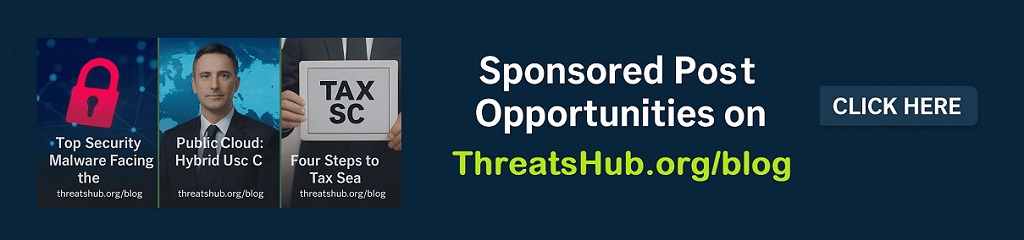1Password review: A premium password manager well worth the money

ZDNET’s key takeaways
- 1Password is a premium password manager that costs $35.88 per year for individual users and $59.88 per year for families with up to five members.
- It has a clean, user-friendly interface that integrates smoothly across all devices with helpful features like Travel Mode and Watchtower security monitoring.
- 1Password doesn’t offer a free tier beyond a 14-day trial, but its pricing is competitive with other paid password managers.
Password managers help simplify one of the most basic digital security measures: creating and saving strong, unique logins for all of your online accounts, and having this information accessible whenever (and wherever) you need it. While there are a handful of free password managers to choose from, 1Password is a premium password management platform with features and a user experience that are well worth the price. It’s also our tested pick for the best password manager overall.
Also: The best password managers
While 1Password doesn’t have a free tier, you can try out a subscription for 14 days before committing to a paid plan, which costs $2.99 per month for an individual or $4.99 per month for a family with up to five users if billed annually ($3.99 and $6.95, respectively, with monthly billing). It offers an app for MacOS, iOS, WatchOS, Windows, and Android, as well as browser extensions for Chrome, Safari, Edge, Firefox, and Brave, so you can access your vault anywhere.
Installation and setup process
To get started with 1Password’s 14-day free trial, you’ll need to create an account by entering your name and email, where you’ll receive a verification code. Enter this back in the browser, and you’ll be prompted to create a master password. This is what you’ll need to unlock your vault, so be sure to save and memorize it. After you enter payment information, 1Password will prompt you to generate a Secret Key, which is the second layer of vault security. You do not need to remember this one, but you should save it, so download and complete the Emergency Kit when prompted.
Also: The best antivirus software
Next, you’ll need to add the 1Password browser extension, which is what allows the service to save and autofill logins, and download the desktop and mobile apps to your devices. While the mobile and desktop apps and browser extensions will cover the majority of your vault use, you will also need to access the web app on occasion. This is where you’ll manage account settings, including changing your master password and/or security key and enabling Travel Mode (more on that below).
If you’ve been using a different password manager (including your browser’s built-in feature), you can import that data to 1Password on the desktop or web app. The setup process is straightforward, but 1Password has a detailed support library to help with troubleshooting.
1Password allows you to easily migrate your passwords from other sources.
Screenshot by Emily Long/ZDNET
1Password basics
1Password does all of the password management essentials very well. Autofill works smoothly across my devices and browser, including in mobile apps, and it’s easy to create and save new credentials ranging from website logins and credit cards to identities and medical records. 1Password is quick to generate strong passwords and link updated credentials to existing records, and it integrates well with third-party sign-in options like Google and Apple. I also appreciate the ease of biometric vault unlock with Face ID and Touch ID on my iPhone and Mac, respectively — the platform also supports fingerprint, face, and iris unlock on Android, Windows Hello on PC, and biometrics on Linux.
1Password features strong AES-256 encryption and undergoes independent security audits. Your data is protected behind both your master password (which you enter to unlock your vault) and Secret Key (which is stored locally on your device). 1Password offers two-factor authentication (2FA) for your vault and can generate and autofill one-time passwords for websites that you’ve linked with 2FA as well as passkeys for those that support them.
Unique features (and how well they work)
A top reason to consider paying for 1Password is its security reporting tool, Watchtower. The tool identifies items in your vault that may be compromised, including weak and reused passwords, logins that have been found in data breaches, and opportunities to improve security with passkeys and two-factor authentication. For compromised passwords, Watchtower links you directly to the site to change your login and prompts you to save it in your vault.
The tool also shows a security score and an at-a-glance progress bar indicating password strength — ranging from “fantastic” to “weak” — across your vault. Watchtower is primarily focused on password hygiene, so it doesn’t track email addresses exposed in data breaches or offer more robust dark web monitoring.
One of 1Password’s other unique security features is Travel Mode, which allows you to hide — by temporarily removing from your device — any vaults that contain sensitive data. If someone were to access your 1Password app, only the vaults marked safe for travel would be visible. This feature is particularly helpful for journalists and travelers who frequently cross international borders, but it also provides an extra layer of privacy for all users. You can create travel-specific vaults with only the essentials and turn Travel Mode on and off on the web app to regain access to your hidden vaults once it’s safe to do so.
1Password offers integrations with Privacy, which lets you create virtual payment cards for online shopping, and Fastmail, which allows you to create masked email addresses when you sign up for online services. Both require external subscriptions — Fastmail costs $60 per year after a free trial, while Privacy is free unless you need to generate more than 12 new cards per month, after which you’ll need to upgrade to its $60 annual plan.
Finally, 1Password allows password sharing, even if the other person doesn’t have a 1Password account, so you have a more secure option for sending a streaming service login or Wi-Fi details than copying and pasting into a text or email. Simply open the item in your vault, click Share, and modify the settings: you can set a link expiration ranging from one hour to 30 days and choose whether to allow access to anyone with the link or only specific people once they have verified their email. Then copy the secure link to paste or select an app (such as Messages or Mail) to share it through. If you’re on a family plan, you have your own account login and private vault as well as access to shared vaults.
ZDNET’s buying advice
1Password is an excellent password manager that is well worth the $36 annual fee. The platform is user-friendly, does the essentials well across platforms and devices, and includes security monitoring and reporting as well as helpful features like Travel Mode and third-party integrations that provide an extra layer of protection for your personal information. I’ve used 1Password as my primary password manager for several years — it is a high-value pick among competitors with similar offerings.
Featured reviews
READ MORE HERE