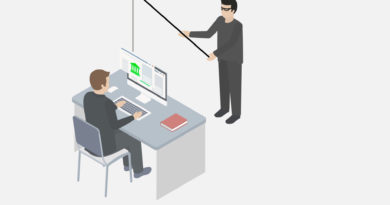The past few months have seen radical changes to our work and home life under the Coronavirus threat, upending norms and confining millions of American families within just four walls. In this context, it’s not surprising that more of us are spending an increasing portion of our lives online. But this brings with it some familiar cyber-risks. In Part 1 of this mini-series, we explained how cyber-criminals are looking to capitalize on these sweeping changes to society to further their own ends.
Now let’s take a look at what you can do to protect your family, your data, and access to your corporate accounts.
How you can stay safe online
The bad guys are laser-focused on stealing your personal data and log-ins and increasingly see the remote worker as an easy target for leapfrogging into corporate networks. That’s not to mention the potential internet safety risks inherent in bored kids spending more time in front of their screens. To respond, you’ll need to create an equally focused “home security plan” governed by sensible policies and best practices. Here are some of the key areas to consider.
Protect your smart home and router
Increasingly, unprotected smart home devices are being targeted by cyber-criminals to turn into botnets to attack others. They might also provide sophisticated attackers with a stepping-stone into your corporate systems, via the home network. The home router, with its known flaws, is (after the modem) the digital front door to the smart home and the basis for your networking, so it should be first in any security strategy. Consider the following when tackling home network security:
|
- Regularly check for router firmware updates and apply as soon as they’re available. (If you’re using a home gateway (modem + router) firmware updates are done by your ISP, so you won’t have the option to do this.)
- Change factory default admin passwords and switch on two-factor authentication if available.
- Disable UPnP and any remote management features.
- Use WPA2 on your router for encrypted Wi-Fi. Pick passwords for access that aren’t easily guessed.
- Put the router in middle of house if possible, so the signal is not overly exposed to strangers outside. Likewise for extenders.
- Invest in security for the entire home network from a reputable provider like Trend Micro.
|
|
|
Secure your home office
Cyber-criminals are primed to take advantage of distracted home workers and potentially less secure PCs/devices. Secure this environment by doing the following:
|
- Again, apply a home network security solution. This protects your work devices, while also protecting the devices you use for recreation.
- Apply any security updates to OS/software.
- Install/maintain endpoint security software on all machines/devices.
- Never use work laptops for personal use.
- Switch on 2FA for any work accounts.
- Use a VPN if applicable whenever connecting to the office.
- Stay alert to phishing/BEC attempts.
- Take advantage of any training courses to stay up-to-speed on the latest scams.
- Disable macros in Office files – these are often used by hackers to run malware.
|
|
|
Stay safe from phishing
Phishing is the number one tactic used by attackers to trick you into installing malware or handing over your log-ins. Emails, text messages, social media messages and more are spoofed to appear as if sent by a legitimate company or contact. In response:
|
- Be cautious of any unsolicited emails/texts/messages even if they appear legitimate.
- Don’t click on any links/buttons in unsolicited messages, or download attachments.
- Check directly with the sender rather than clicking through links or buttons provided or entering any confidential details.
- Invest in cybersecurity tools from a trusted vendor like Trend Micro, to spot and block scam emails and malicious downloads/websites.
|
|
|
Use video conferencing safely
New videoconferencing platforms can introduce risk, especially if you’re not familiar with the default settings. Here’s how to stay safe when video conferencing:
|
- Check first for end-to-end encryption.
- Only download videoconferencing apps from official iOS/Android stores and manufacturer websites.
- Get familiar with privacy settings. Switch off camera access if you don’t want to appear on-screen.
- Ensure you’re always on the latest software version.
- Never click on links/open attachments in messages from unknown contacts.
- Use a password manager to store long and strong log-ins, and switch on two-factor authentication (2FA) if available.
|
|
|
Stay safe shopping and banking
Next, protect your financial information and stay safe from e-commerce fraud by doing the following:
|
- Install AV on all PCs and devices.
- Always use the latest browser versions and HTTPS sites.
- Never click through on sensational promos or ads on social media/in emails. Always visit the site directly.
- Always be cautious: if special offers seem too good to be true, they usually are.
- Use a secure browser, password manager, and 2FA in your online accounts.
- Use a VPN app on any device you use to shop or bank.
|
|
|
Think about online safety for kids
They may be under your roof for more hours of the day than usual, but your children are also likely to be spending more time online. That means you need to have a measured conversation with them about internet safety, backed up with parental controls. Consider the following:
|
- Urge your kids to think before clicking, and before sharing on social media.
- Make sure you have installed anti-malware from a reputable vendor on all their devices.
- Look for security products that check/update their social media privacy settings.
- Discourage or block downloads from P2P sites.
- Set up parental controls to block inappropriate content and/or to regulate screen time and time on certain sites or with certain apps. Then set up admin protections, so they can’t change the settings.
- Share your concerns around sexting.
|
|
|
Mobile security best practices
Finally, sheltering at home has limits, particularly for restless kids. When they go to the store or out to the park, facemasks notwithstanding, they’re likely going to use their mobile devices, just as they’ll continue to do at home. Of course, you’re not exempt either from mobile threats. Ensure mobile security by
|
- Sticking to the official Google Play and App Store marketplaces. Enforce this through smart settings on your children’s phones.
- Running anti-malware on your mobile device, from a reputable company like Trend Micro.
- Ensuring your family’s devices are using the latest OS version.
- Ensuring your family devices have remote lock and wipe feature switched on, in case they’re lost or stolen.
- Never brick or jailbreak the device, as this can expose it to security risks.
|
|
|
How Trend Micro can help
When it comes to protecting the home from security and privacy threats during lockdown, leave no stone unturned. Cyber-criminals will always look for the weak link in the chain and focus their efforts there. Network security is important, but it doesn’t replace the need for protection on each individual device. You’ll need to cover your router, network, smart devices, and all endpoints (PCs, laptops, mobiles and other devices). Here’s how Trend Micro can help:
Trend Micro Home Network Security
Trend Micro Home Network Security provides industry-leading protection against any threats to internet-connected devices in the home. The solution
|
- Blocks dangerous file downloads during web browsing to stop ransomware, data theft, phishing, and other malware. Blocks remote access applications.
- Protects all smart devices, such as smart TVs, thermostats, security cameras, etc., that don’t have their own security solutions.
- Parental Controls and Guardian allow parents to track and restrict their children’s internet usage at home and on-the-go, which could free-up bandwidth for important conference calls.
|
|
|
Trend Micro Security (PC and Mac)
Trend Micro Security, available in various editions (led by Trend Micro Maximum Security), is Trend’s flagship endpoint security product for consumers. Available for both PCs and Macs, it features AI learning to stop advanced threats. Among a wide range of protections, it includes:
|
- Web Threat Protection when browsing the internet, defending you against bad websites that can steal your data or download malicious files.
- Machine Learning, to protect you from new and unknown threats.
- Ransomware protection via Folder Shield, to stop unauthorized changes and back-up files encrypted by suspicious programs.
- Anti-phishing and anti-spam protection for Outlook clients, as well as Gmail and Outlook webmail on the PC, and Gmail webmail on the Mac.
- Privacy Scanner (for Facebook and Twitter), Social Networking Protection for protection against malicious links in social networks, Pay Guard for protecting your online banking and buying.
- Parental Controls to limit which software and websites you kids may use.
|
|
|
Trend Micro Mobile Security:
Trend Micro Mobile Security provides endpoint security for all your mobile devices, whether Android or iOS-based.
|
- Blocks dangerous websites and app downloads.
- Helps protects your privacy on Twitter and Facebook.
- Protects your kids’ devices.
- Guards against identity theft.
- Optimizes your device’s performance.
|
|
|
Additional Trend Micro Tools:
Network and endpoint security should be supplemented with tools that accomplish specific tasks, such as protecting your internet connections, your passwords, and your identity data. Trend Micro provides
|
- Wi-Fi Protection/VPN Proxy One Mac | iOS. VPNs with an emphasis on web threat protection or privacy, respectively. The first is available on all four platforms; the second is targeted for Apple devices.
- Password Manager. Manages and encrypts your passwords, and automates your logins, while ensuring you use unique, strong passwords across all of your online accounts.
- ID Security. Tracks your credentials, particularly the ones you use for buying and banking, to see if breaches of any of your identity data have led to their sale on the Dark Web. Notifies you when it has, so you can take steps to protect it.
- Premium Services. Parents working from home are not expected to be IT or Security experts, so now’s the time to ensure professional help is around when you need it by signing up for one of Trend Micro’s premium service packages for help configuring, troubleshooting, optimizing, and disinfecting your devices if they get infected.
|
|
|
Maintaining your family’s security and privacy on all their devices during the coronavirus lockdown above all means changing your mindset, to take into account the mix of work and play in the household during the “new normal.” Use these tips and tools during lockdown and you’ll be well on your way to ensuring you and your family’s safety from malicious viruses—both digital and natural.
Read More HERE