How to enable DNS over HTTPS in Opera
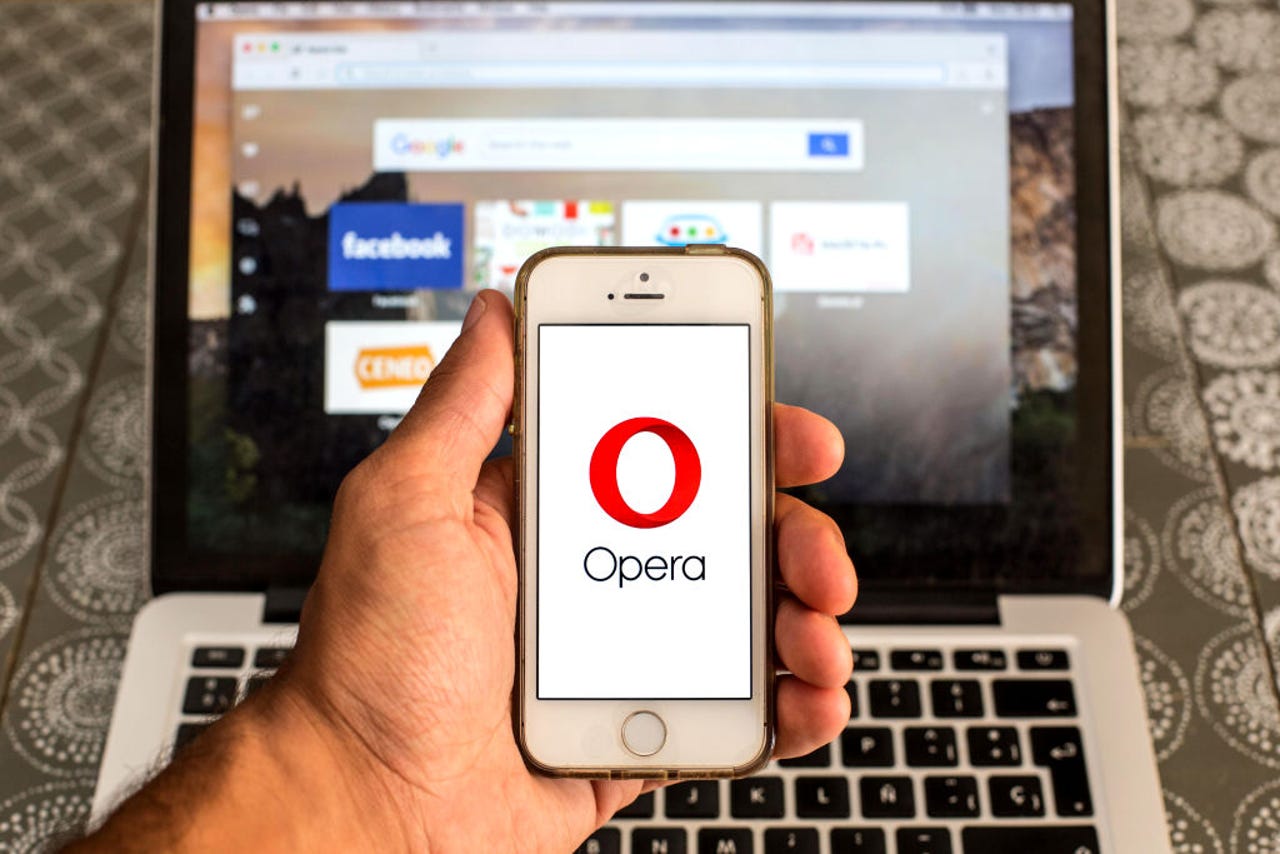
You might not know this but your web browser — out of the box — isn’t nearly as private or secure as you might want it to be. You see, most web browsers default to standard DNS, which is the service that translates things like zdnet.com to an IP address the web browser can locate. Without DNS, everyone would have to type http://34.149.132.124 instead of http://zdnet.com.
I don’t know about you, but I don’t want to have to memorize a bunch of IP addresses.
The problem with standard DNS is that every time you do a search or even visit a web page, the search string or address is sent in plain text, which means anyone with the skills can intercept and read the traffic from your web browser.
Also: Here’s how to enable DoH in each browser, ISPs be damned
However, there’s a little something called DNS over HTTPS that encrypts those searches and addresses. DNS over HTTPS can also prevent “man in the middle” attacks and spoofing…both of which happen often and without the victims ever knowing it.
If you value your security and privacy as I do, you’ll want to make use of DNS over HTTPS on every web browser you use. Fortunately, the Opera browser has this feature built-in. Like most browsers, however, DNS over HTTPS isn’t enabled by default.
I want to show you how easy it is to enable DNS over HTTPS on the Opera browser.
Enabling DNS over HTTPS
What you’ll need: The only thing you’ll is Opera installed on your computer or laptop. I’ll also show you where this feature is found on the mobile version of Opera as well. I’ll be demonstrating this on the 101.0.4843.33 version of Opera.
There’s a very simple way to open the Settings window in Opera. All you have to do is open the Opera web browser and type about:settings in the address bar. Once you’ve done that, hit Enter on your keyboard and the Settings page will present itself.
Click Privacy & Security in the left sidebar and then scroll all the way to the bottom and click Advanced.
Also: How to turn on Private DNS Mode on Android (and why)
You could also simply search for dns in the Settings search tool. Jack Wallen/ZDNET
Scroll to the bottom of this page until you see the System section. Click the On/Off slider for UseDNS over HTTPS until it’s in the On position. Once you’ve enabled it, you can then select which DNS provider to use. By default, Cloudflare is selected (which is a great choice) but you can opt to use whichever you prefer. After making your selection, you can close out Settings and use Opera knowing that your DNS queries will all be encrypted.
You can select from one of the options or use a custom service for secure DNS. Jack Wallen/ZDNET
Enabling DNS over HTTPS on Opera Mobile
If you are using the mobile version of Opera, the DNS over HTTPS feature is found in Settings> Privacy & security > DNS provider. On that page, tap the On/Off slider for Use Secure DNS until it’s in the On position. Once you’ve done that, select the provider you want to use (again, Cloudflare is a great choice) and you’re done. Back out of settings and start using Opera with an added layer of security.
Enabling Opera’s DNS over HTTPS on a Pixel 7 Pro. Jack Wallen/ZDNET
One thing to keep in mind on the mobile version of Opera: If you use the VPN, the secure DNS feature will not be used (as the VPN already encrypts everything).
Also: The 5 best VPN services (and tips to choose the right one for you)
And there you go. Your DNS queries on Opera are now a bit more secure.
READ MORE HERE
