How does ExpressVPN work? Plus how to set it up and use it
The acronym VPN stands for virtual private network. Those three words tell a lot about how a VPN works.
Let’s start with network. VPNs provide network connections, meaning they move data to and from your device. Private means they make that movement private, helping prevent hackers from seeing what you’re sending. And virtual means that you’re doing it all in software. You’re not running a new set of wires. Instead, you’re creating a software-based network connection that then moves data over the physical connection (whether that’s wireless or wired).
Also: ExpressVPN review: A fine VPN service, but is it worth the price?
What a VPN actually does is take data that you’re sending out over the internet and encrypt it before it leaves your machine. That encrypted data is sent to the VPN provider’s servers, where it’s decrypted, and then sent on to, say, Google or Netflix. ExpressVPN, which is the service we’re talking about in this guide, has more than 3,000 servers in 160 locations.
On the flip side, a VPN takes data from a server on the internet, encrypts it on one of ExpressVPN’s servers, sends that encrypted data to your computer, which decrypts it when it arrives.
This is what provides protection against, in particular, Wi-Fi snoops at airports, hotels, and schools. By virtue of your data leaving the VPN provider’s server (which, for ExpressVPN, can be in your choice of 94 countries), your actual location can be hidden, and the final server sees as your location what’s actually the location of your provider’s server.
Also: ExpressVPN vs. Surfshark vs. NordVPN: Which is best?
That’s how VPNs obfuscate your location. Although it’s sometimes illegal, many people use this capability to change their apparent region to watch blacked-out sports or region-locked TV. Far more important is that activists and those concerned about stalkers use it to hide their location for their personal security.
OK, so with that introduction into how VPNs, and specifically ExpressVPN works, let’s look at how to set up and install ExpressVPN. We’re going to do this on a Windows machine, but the practice is very similar for Macs, Linux, and mobile devices.
- Locations: 160
- Countries: 94
- Simultaneous connections: 5
- Kill switch: yes
- Logging: no
- Price: $12.95 per month, or 12 months for $99.95
- Trial: 30-day refund guarantee
- Supported platforms: iOS, Android, MacOS, Windows, Linux, game consoles, smart TVs, routers
Installing ExpressVPN
The first thing you’re going to want to do is point your browser at ExpressVPN’s website and click the Get ExpressVPN button.
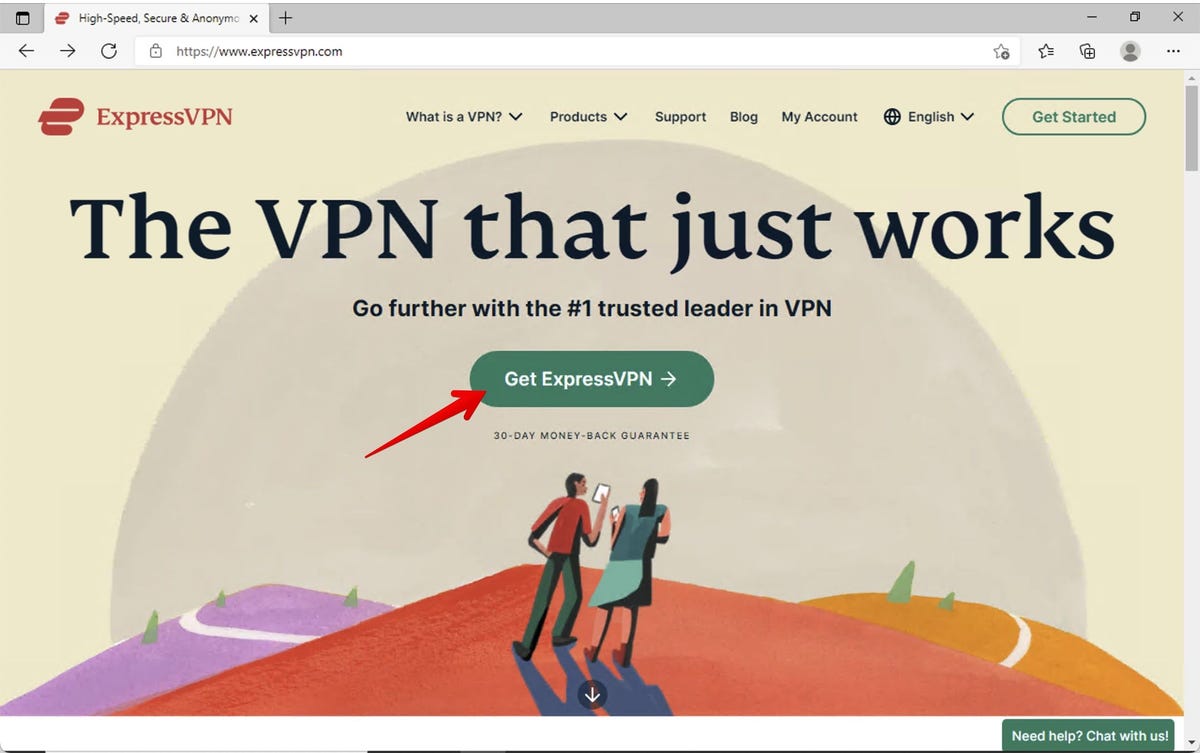
You’ll want to pick a plan that suits your budget, buy it, and set up an account. Once you have an ExpressVPN account, we’ll move on.
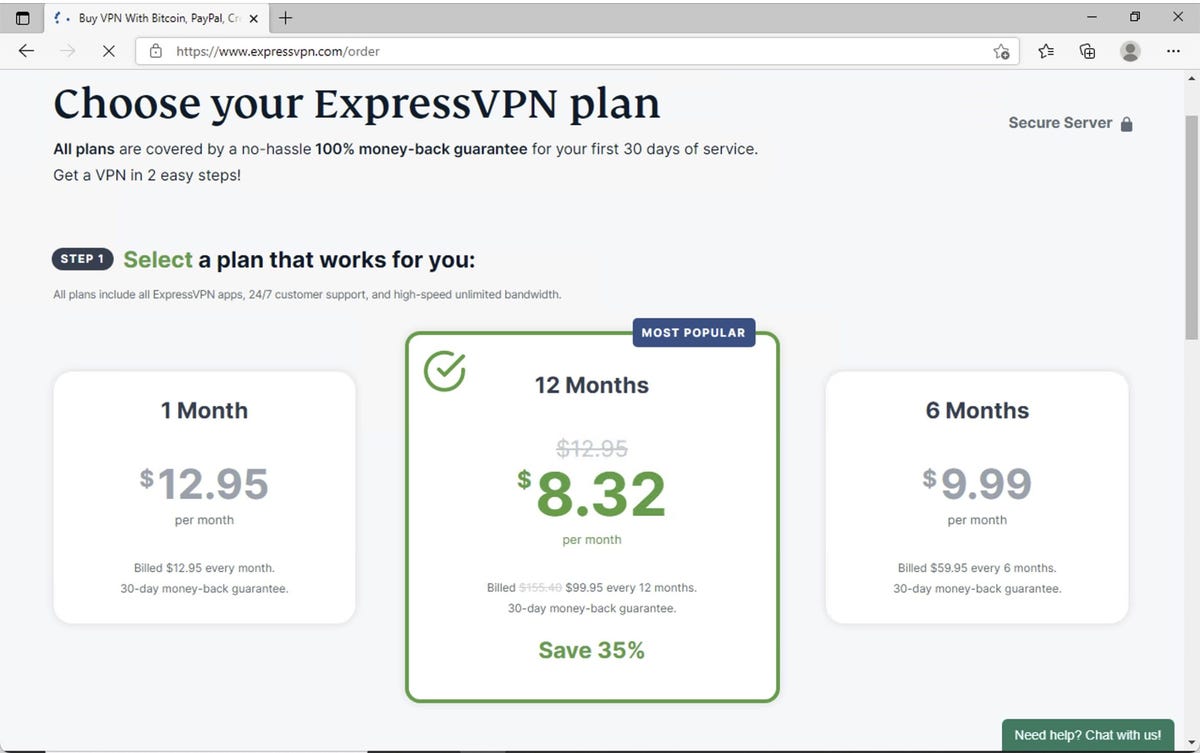
Log into your account dashboard. Generally, you’ll want to hit the Download button. If your platform isn’t correct, click Setup Other Devices.
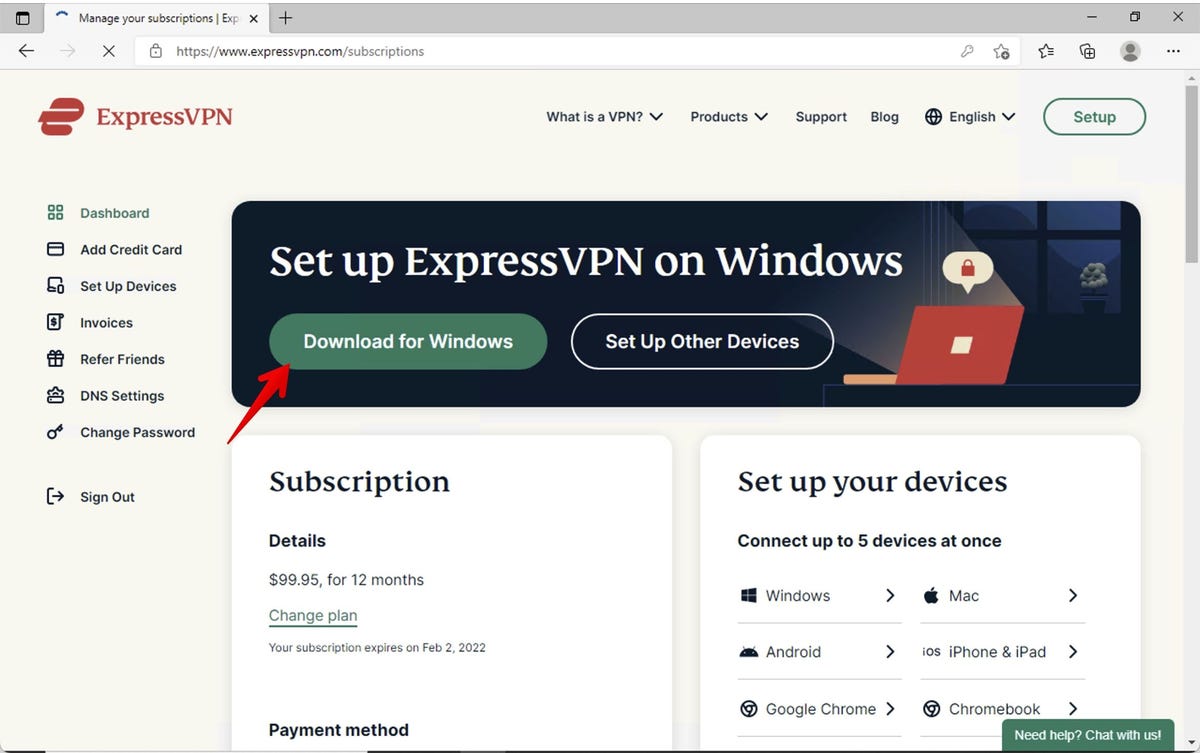
Here, you’ll want to do two things. First, make a note of your activation code and click the Open file link.
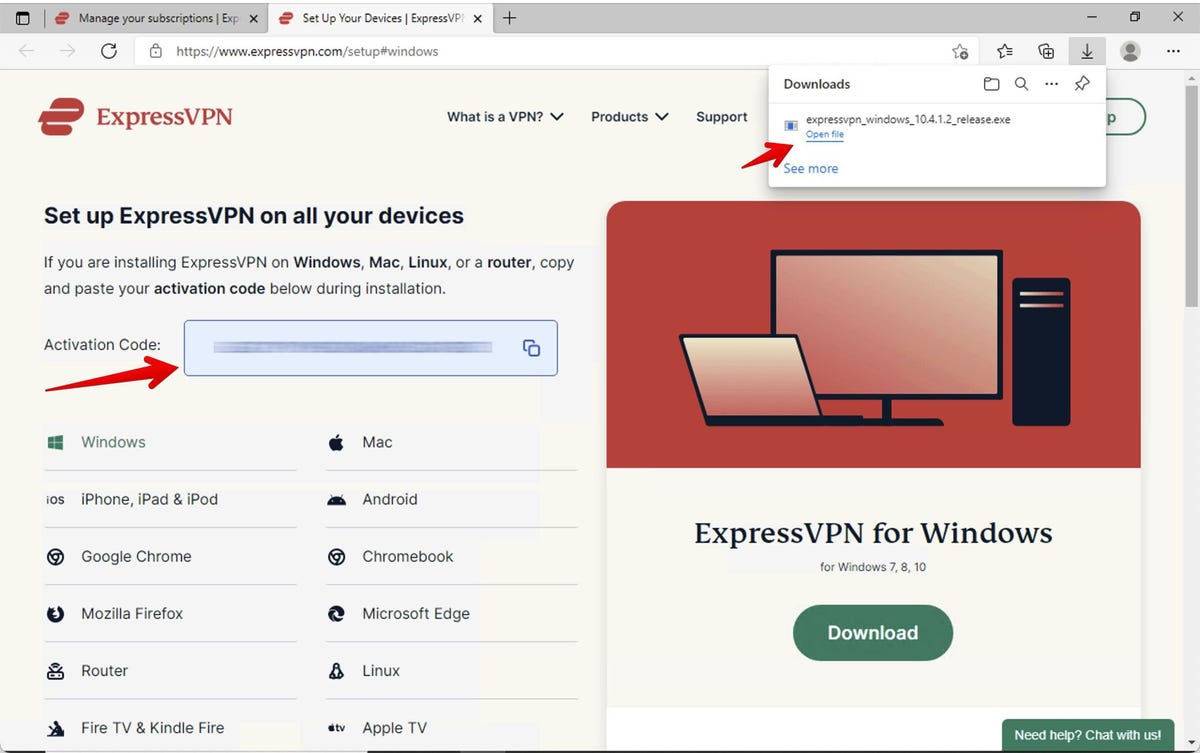
Next, give Windows permission to do its thing.
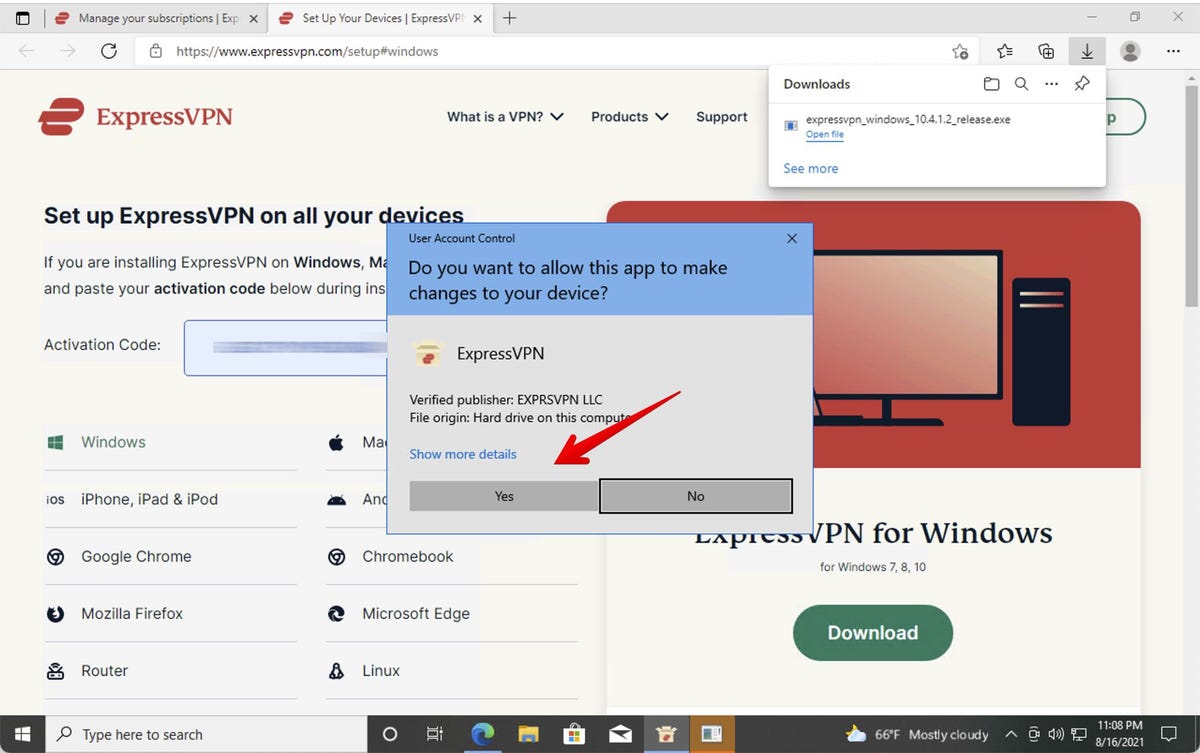
I went ahead and closed my browser window. ExpressVPN will take a minute to install.
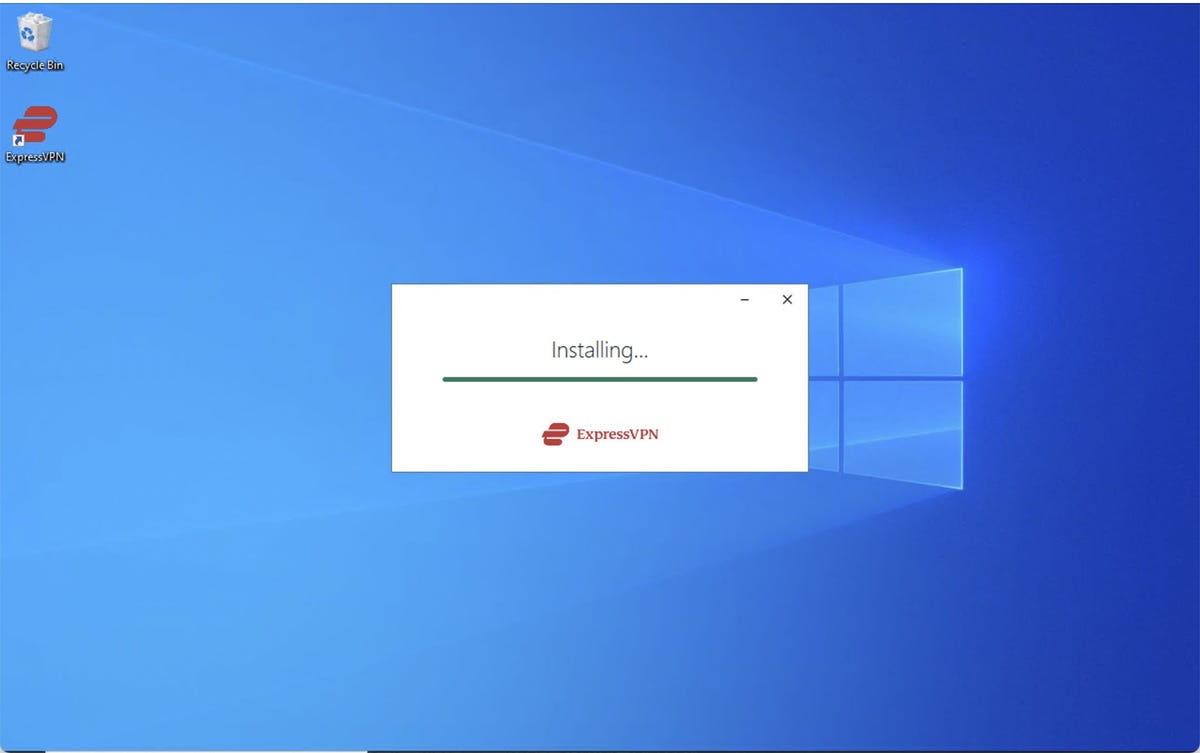
Starting ExpressVPN
Now that you’ve installed ExpressVPN, it’s time to log in. This is the same account you used to create your account, get your activation code, and download ExpressVPN.
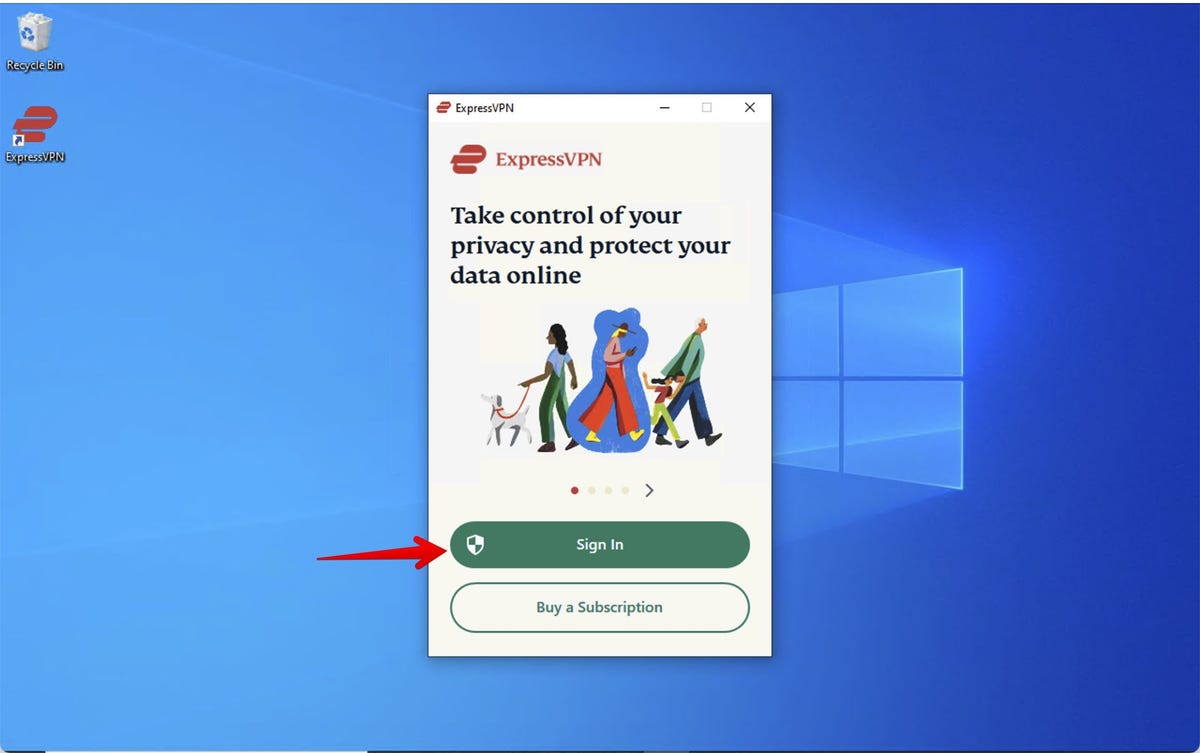
Once again, you’ll need to let Windows know you approve of this install.
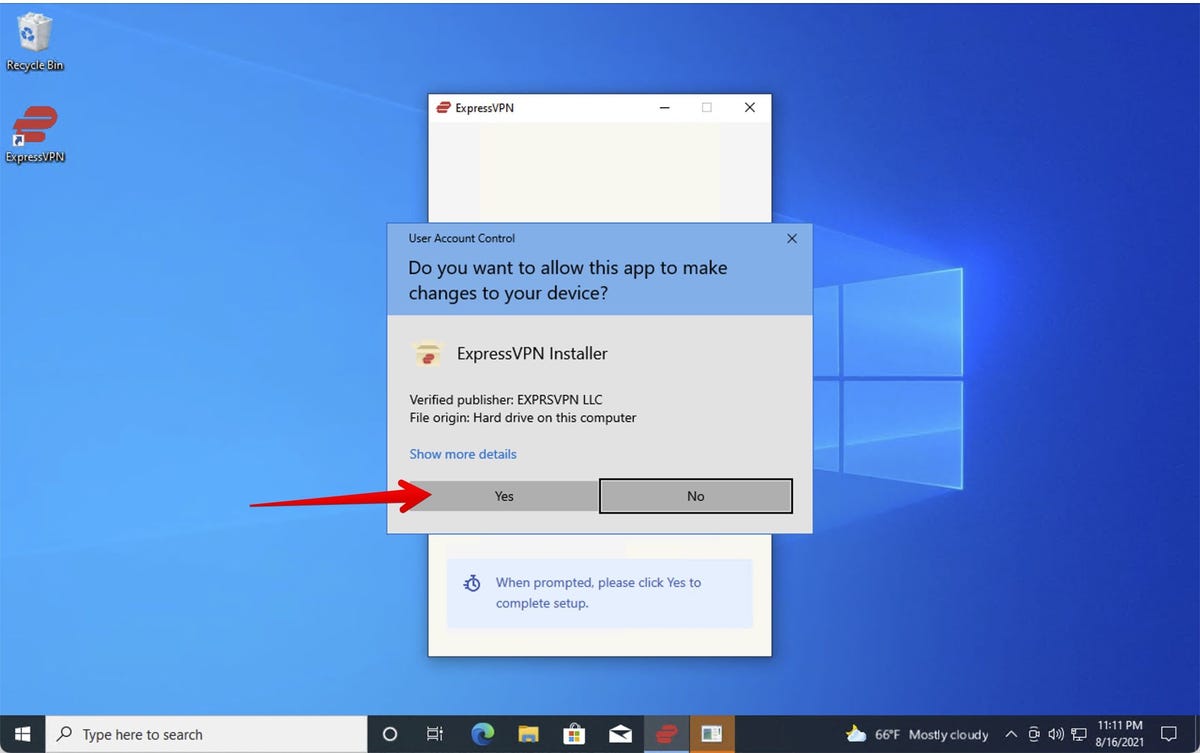
Next, enter the activation code you saved off from before. If you misplaced it, just open a browser tab, go to ExpressVPN.com, click the Account button, and copy it again.
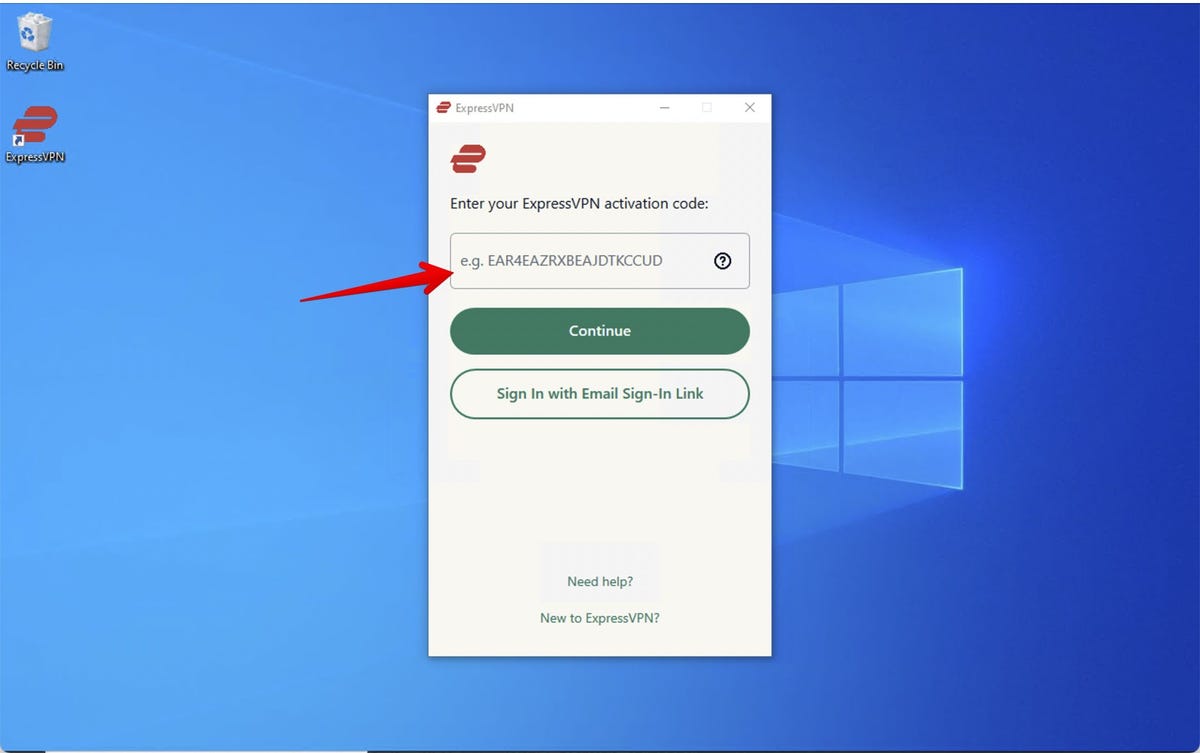
Go ahead and set things up to launch ExpressVPN on login. You don’t have to initiate a VPN connection when you log in, but it will be nice to have the software ready when you are. And, if you are traveling, you’ll want the VPN to come on immediately on login to protect your data.
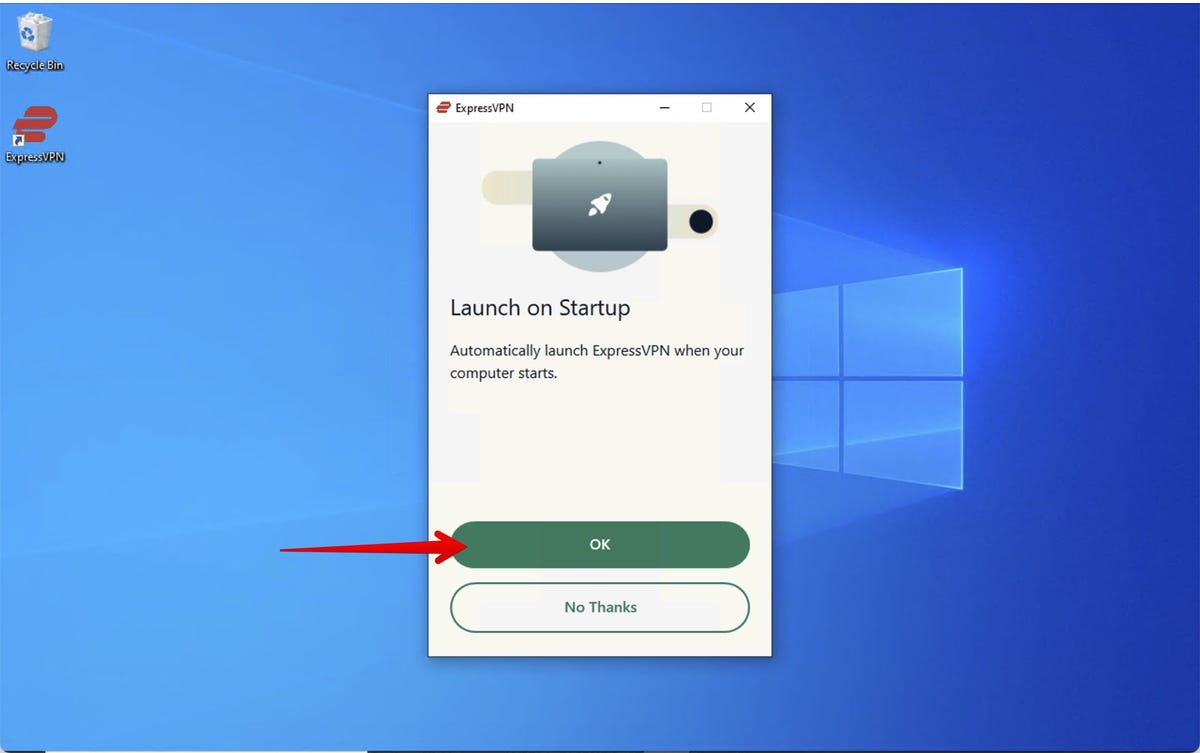
The next option is entirely your choice. I tend to hover between “Hell, no!” and “Why not?” depending on my mood.
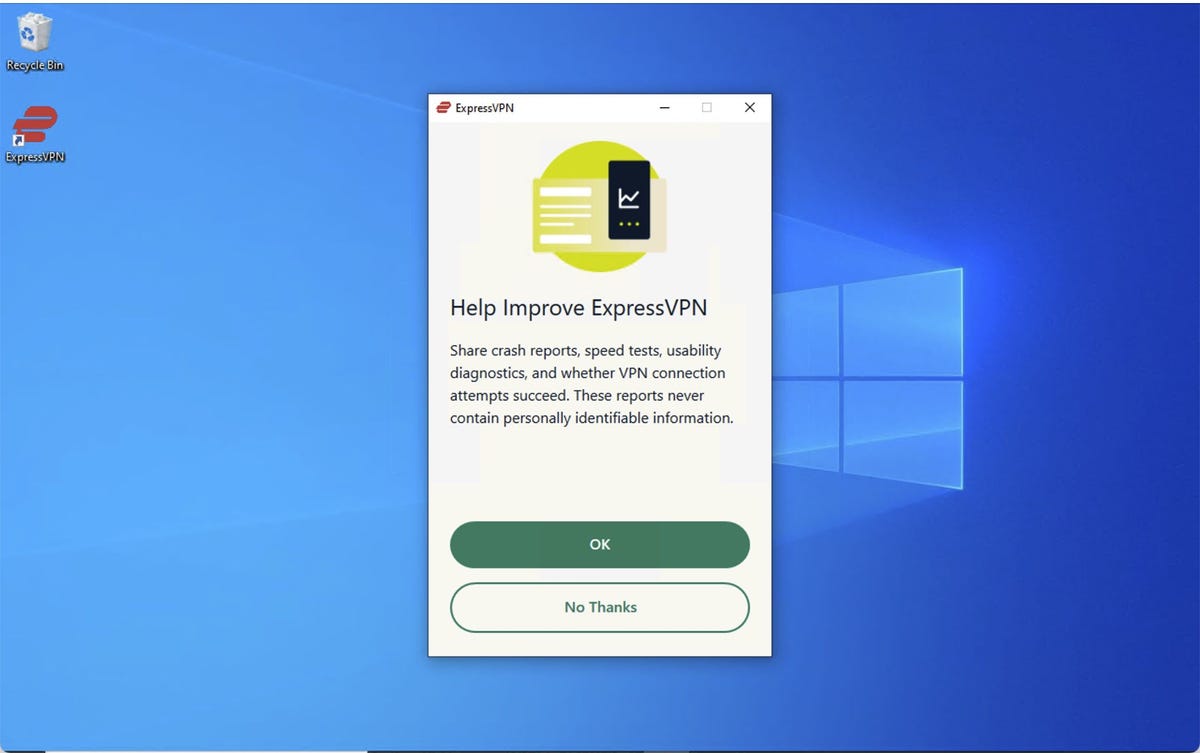
And there you are.
Checking ExpressVPN’s settings
Here’s the main screen for ExpressVPN. Before hitting connect, click the hamburger menu on the upper left.
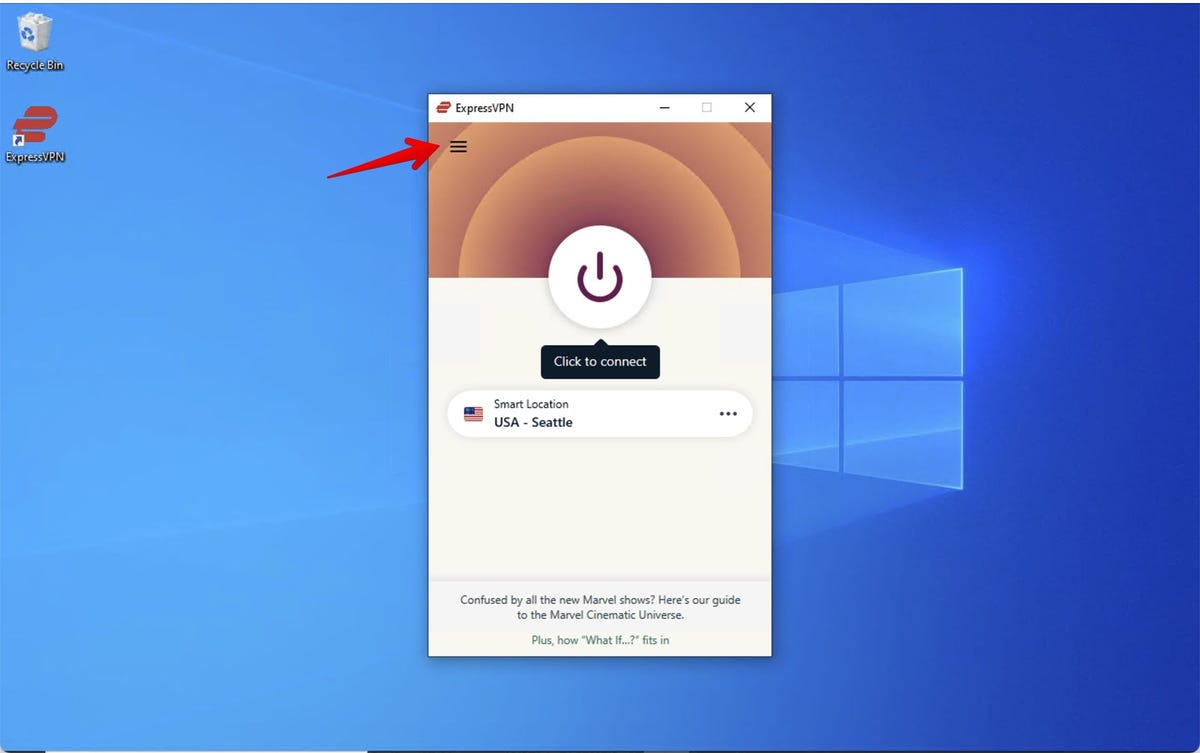
Next, choose Options.
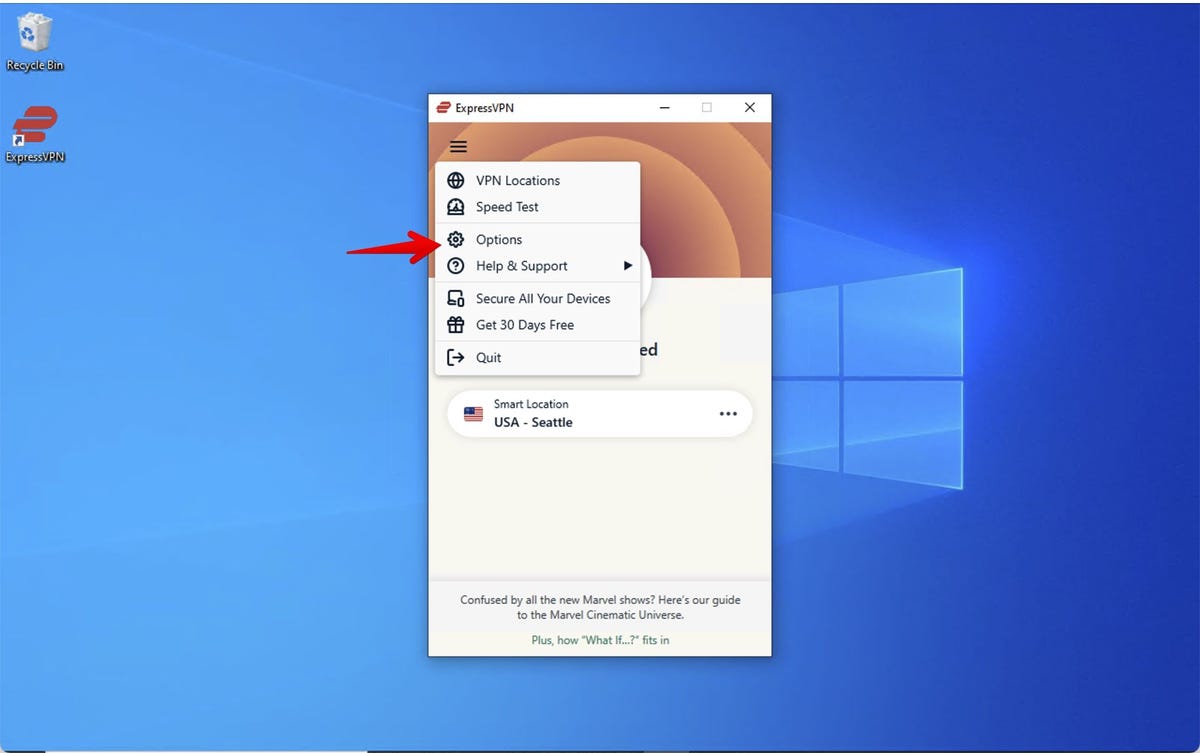
This is one of the most important tweaks you’ll make. We’re not going to dig into a lot of settings options, but it’s very important you make sure “Stop all internet traffic if the VPN disconnects unexpectedly” is checked. This is what VPNs call a kill switch. It means that, if the VPN disconnects, you won’t be sending traffic unprotected. You should also check “Allow access to devices on the local network (such as printers or file servers)” so you can connect to local devices.
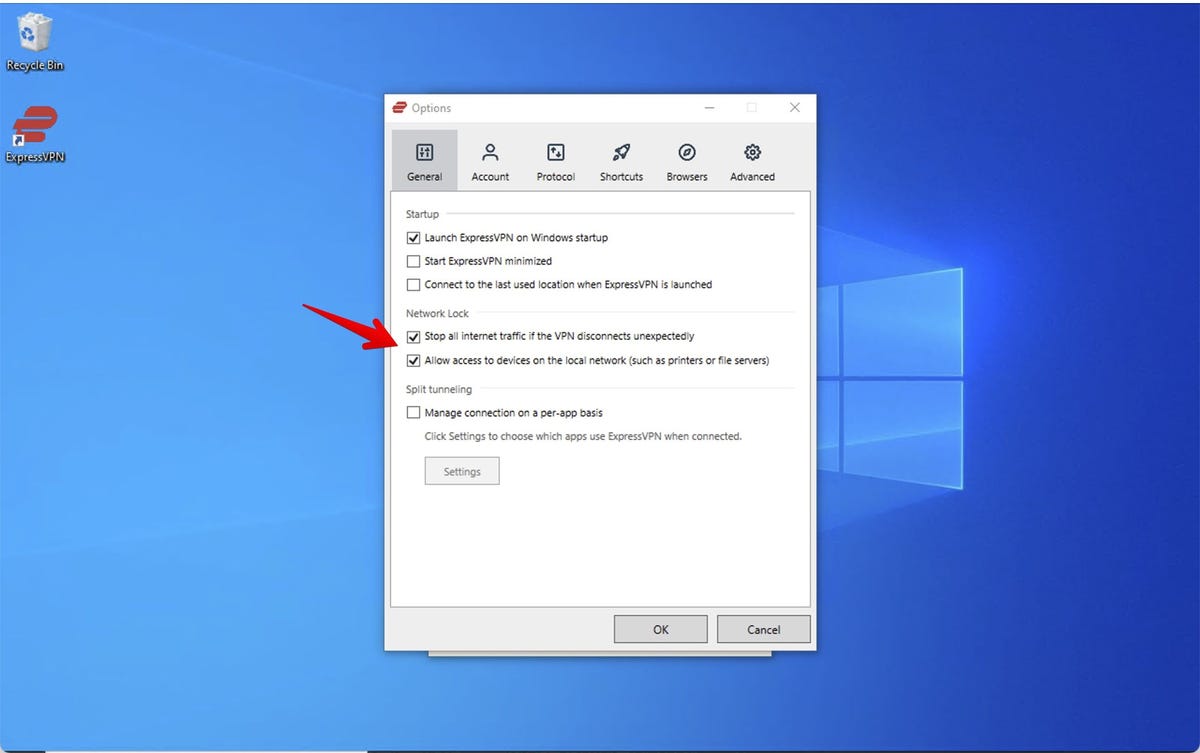
Hit OK and you’re all set up.
Using ExpressVPN
If you hit the big power now, you’ll connect to the nearest server. I live in the US Pacific Northwest, so that’s why Seattle is displayed. But, if you want to connect to another country, click the three little dots.
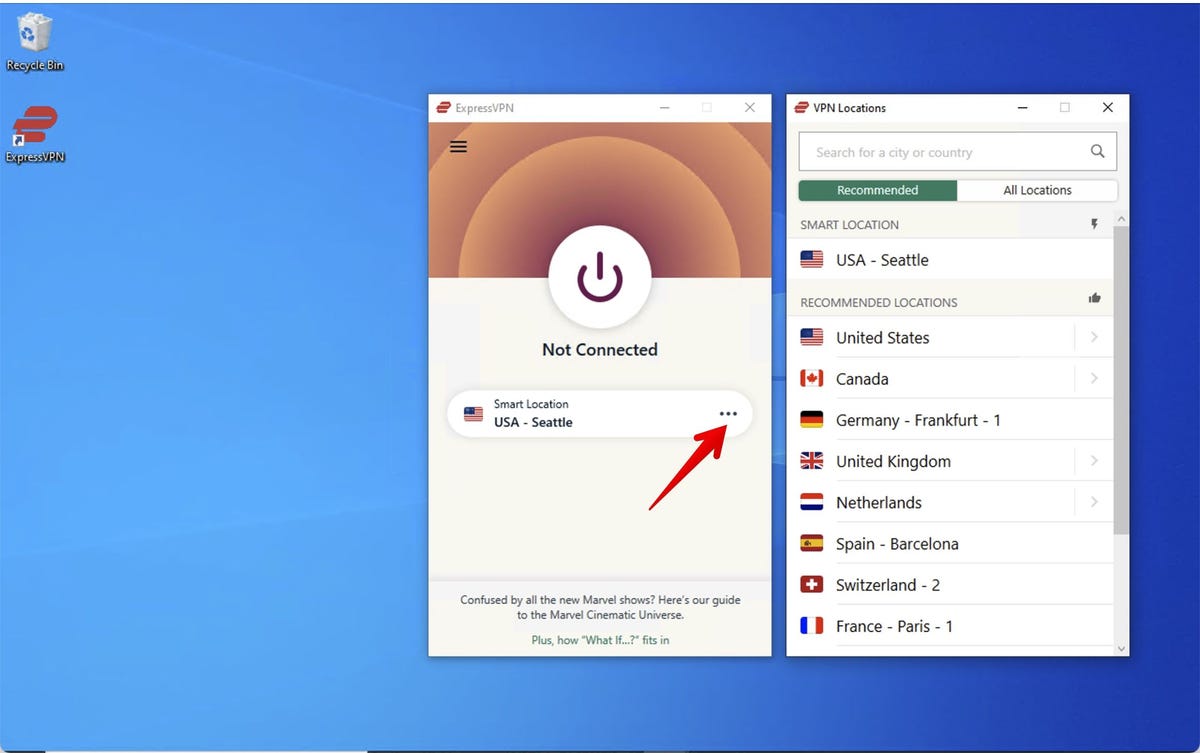
I went ahead and chose the UK
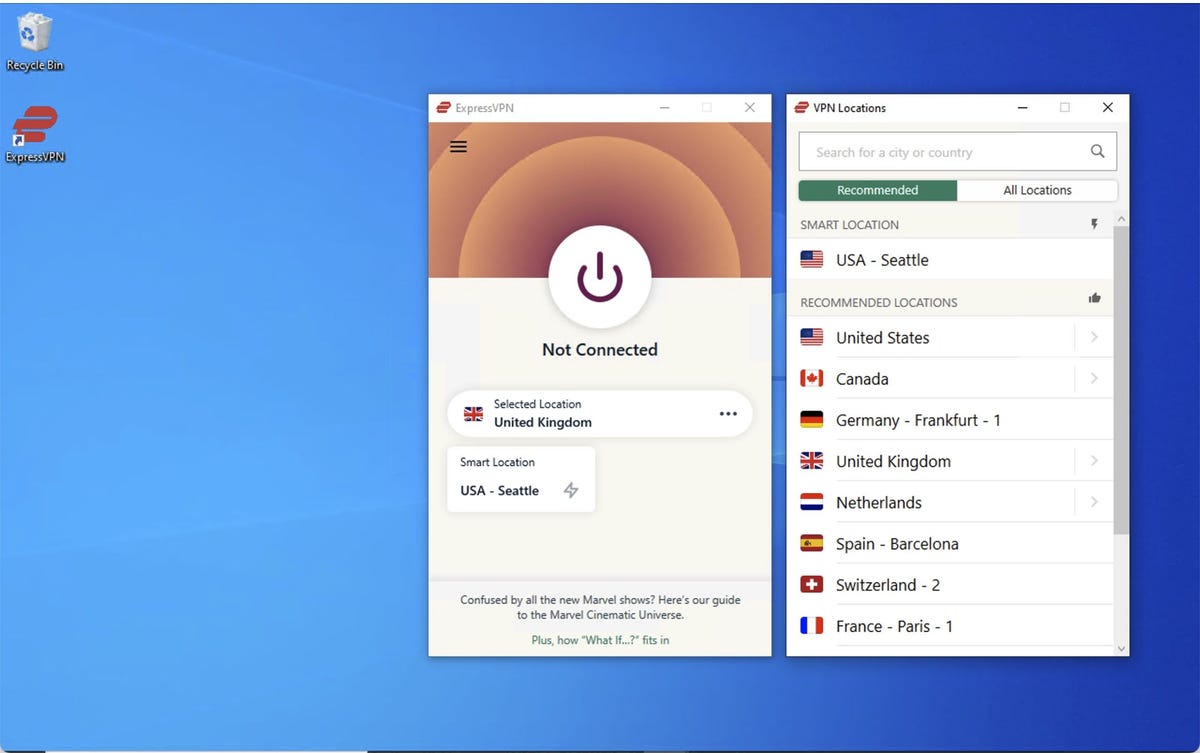
Once I hit the big power button, I was connected.
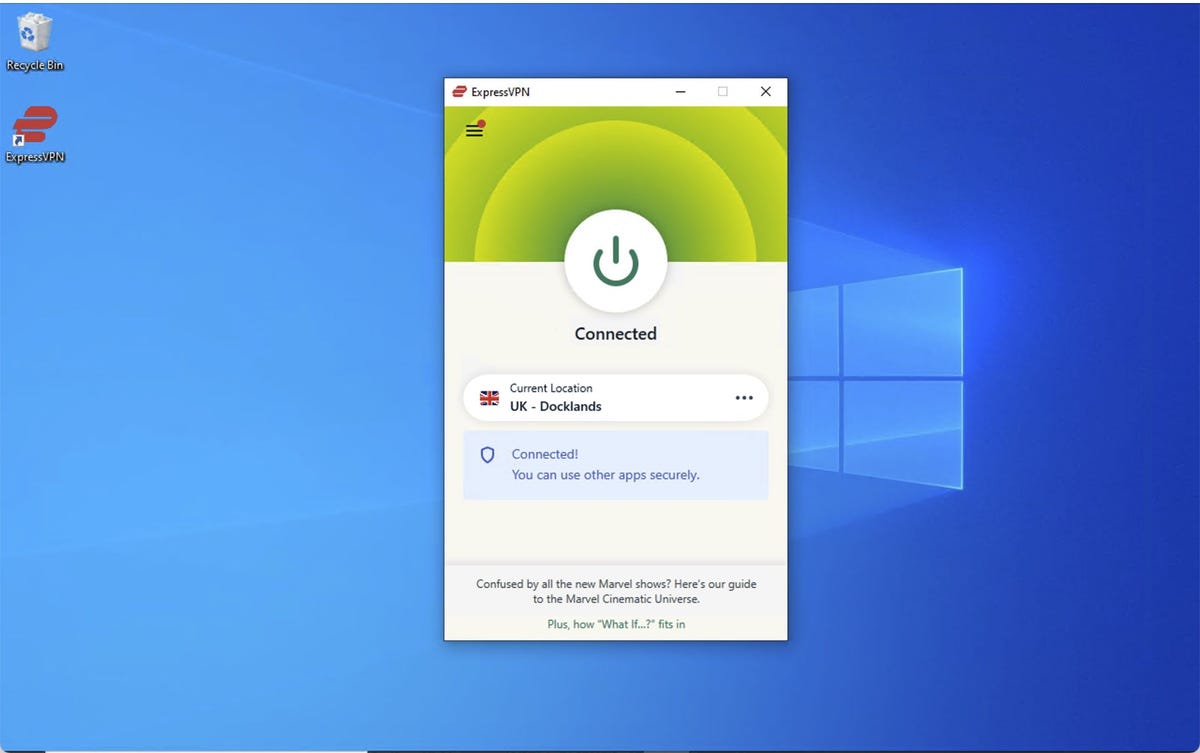
In fact, to servers on the internet, I no longer appear to be in the US Pacific Northwest, I appear to be in Blackwall in East London.
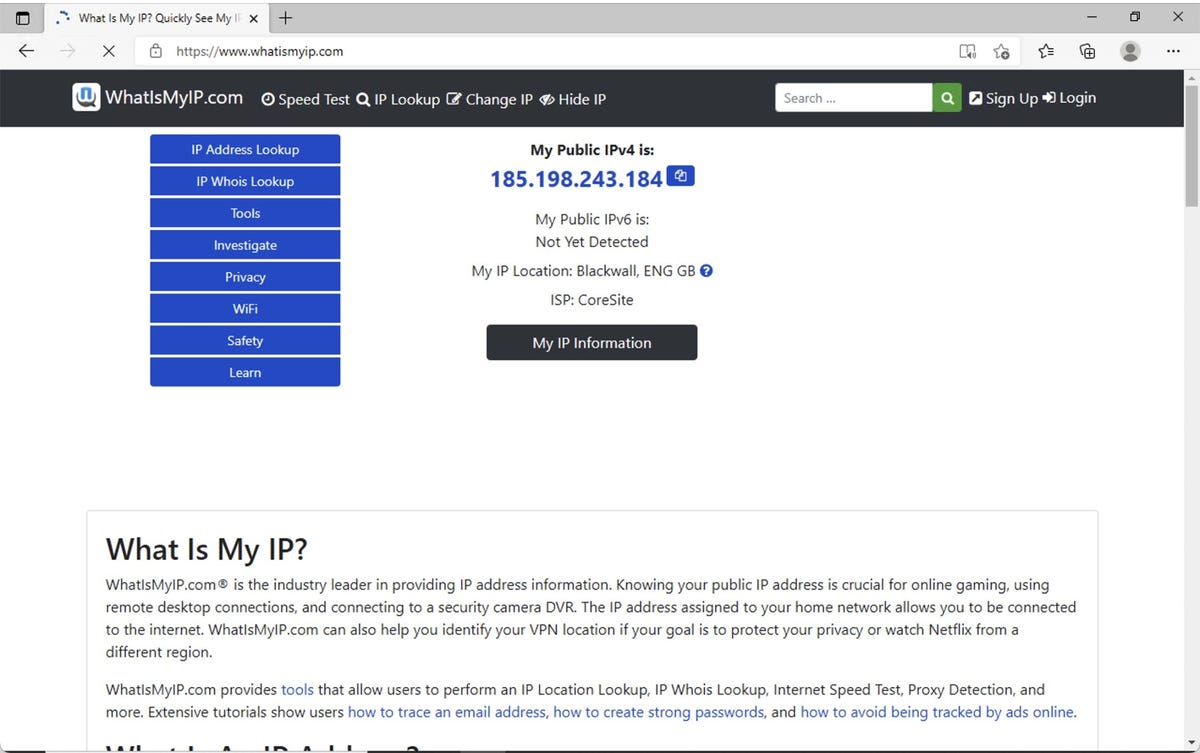
To disconnect, hit the big power button again.
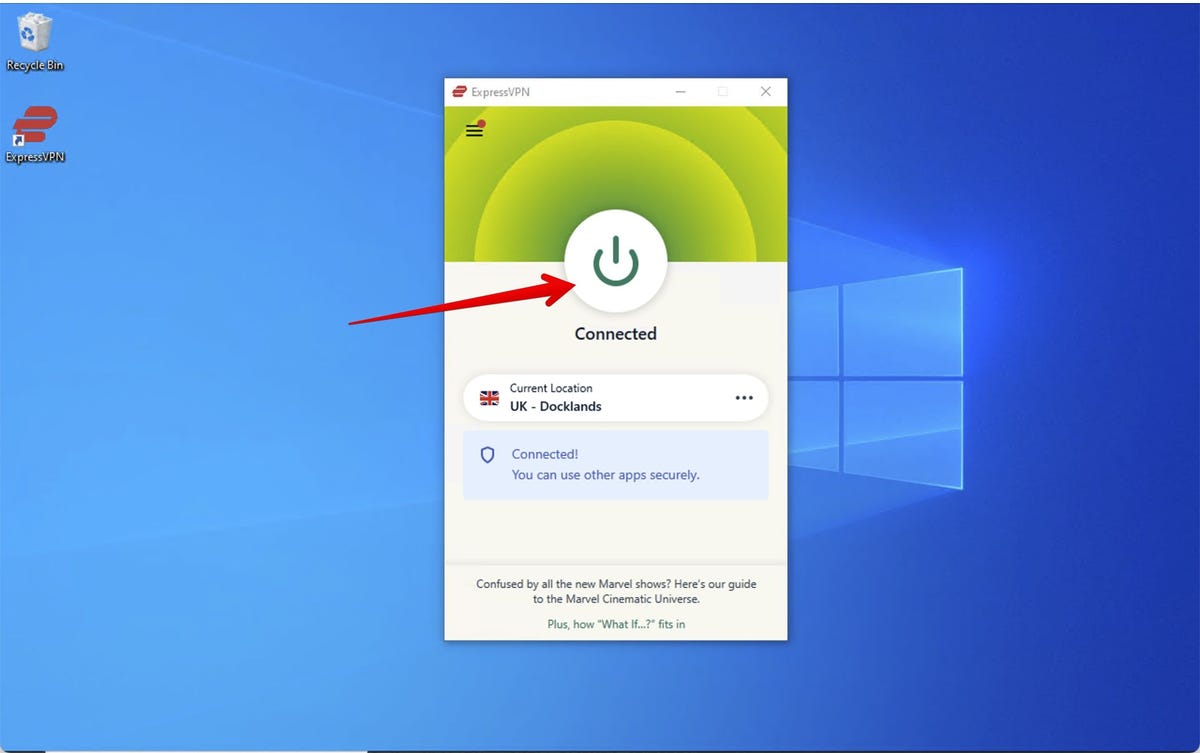
If you can’t find that window because you minimized it or it’s obscured behind your browser, go down to your system tray. There, you’ll find a small menu that launches and operates ExpressVPN.
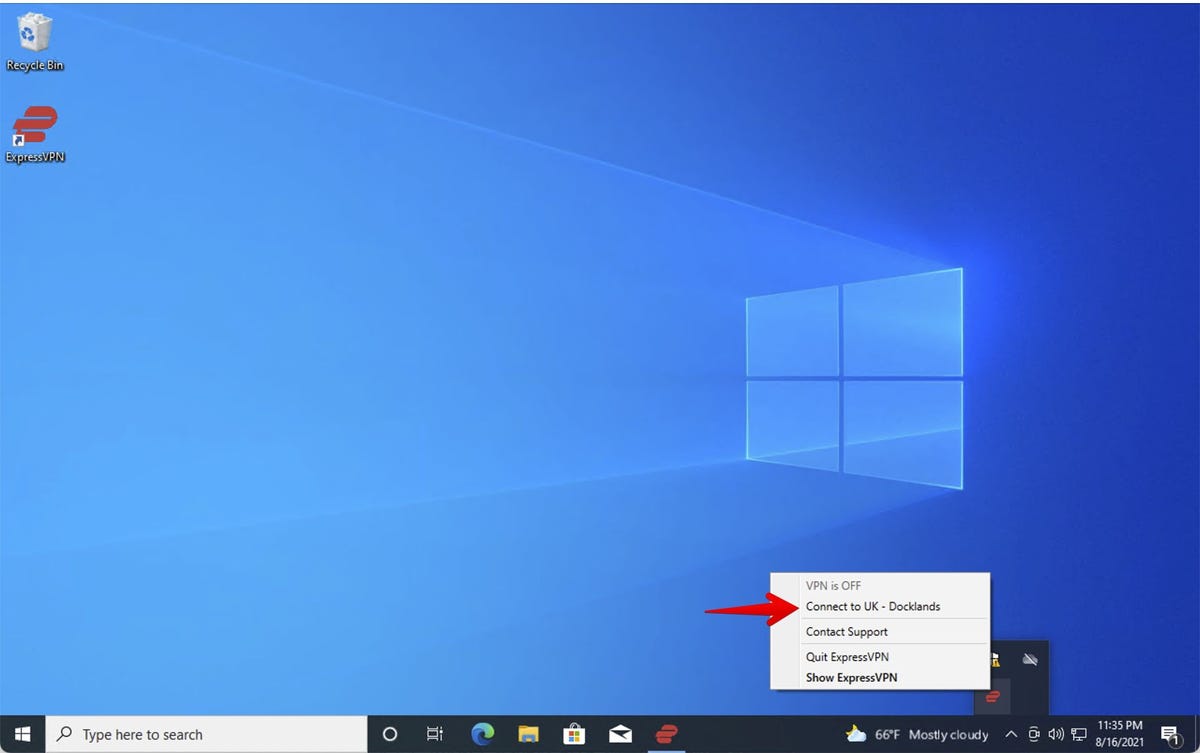
ExpressVPN’s cool speed test
ExpressVPN has a very cool speed test feature. It will, in one shot, allow you to test all of the company’s servers and see how they all perform. Launch it from the hamburger menu.
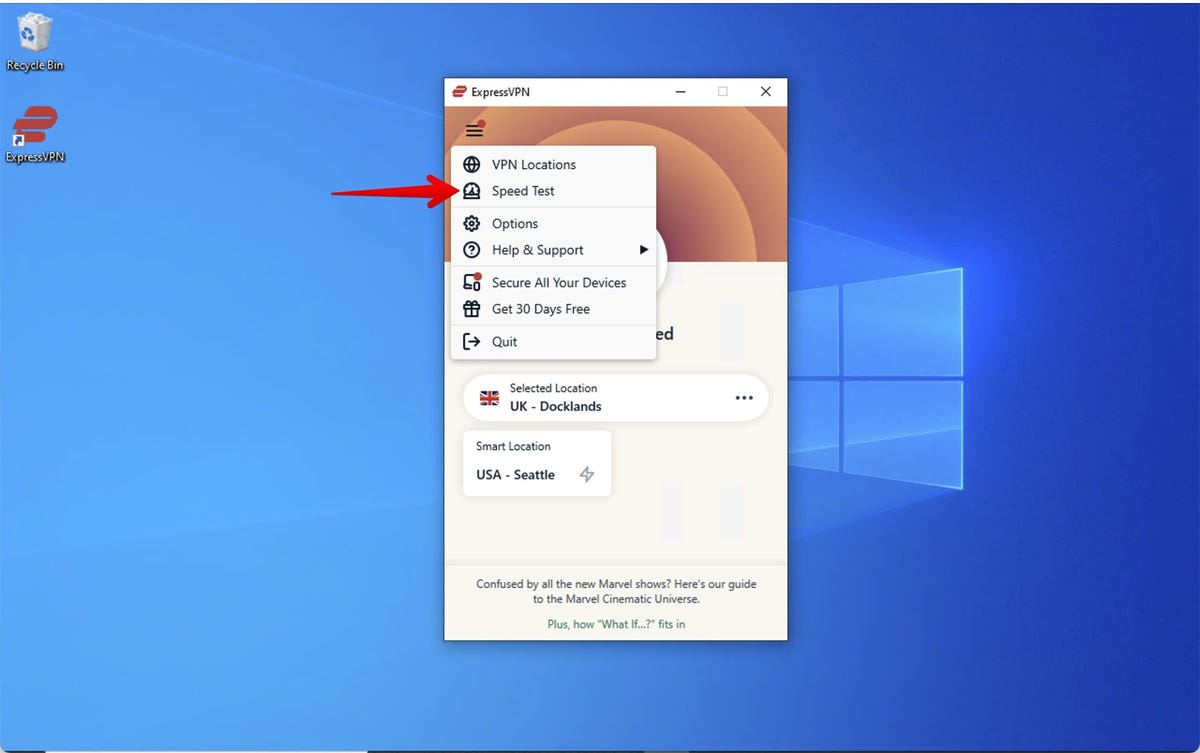
Just hit the Run Test button.
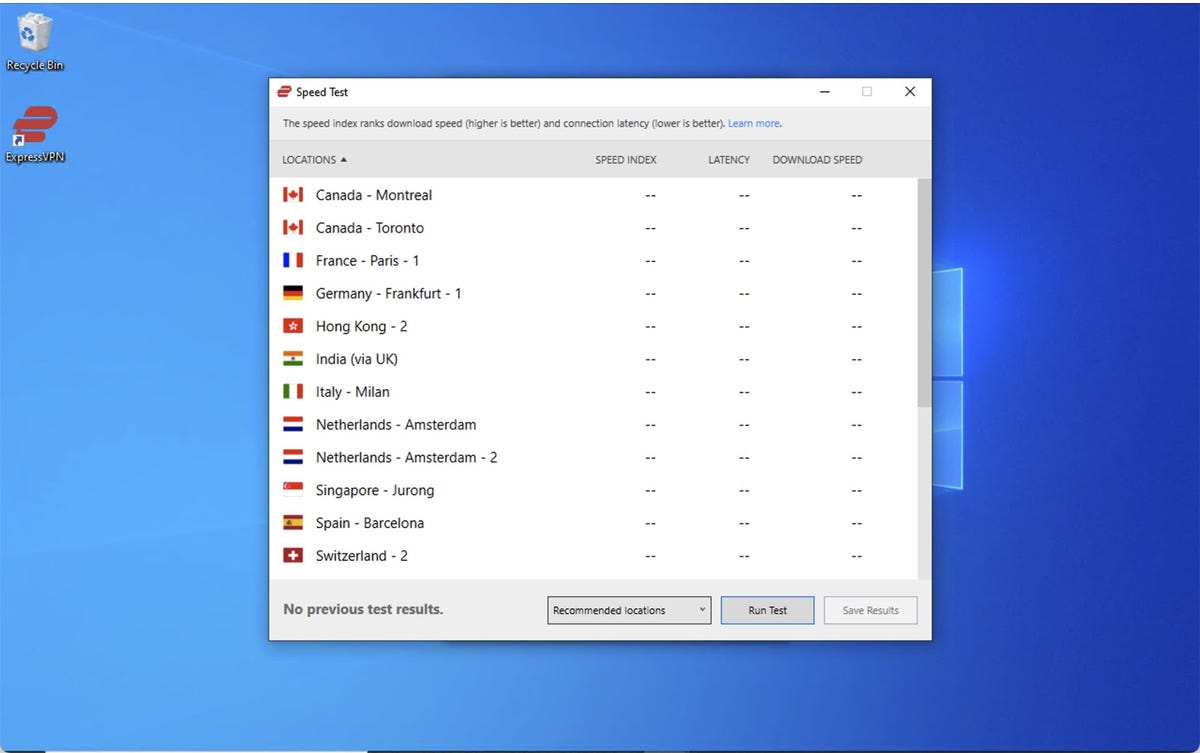
Give it a few minutes and you’ll get the results of the entire ExpressVPN network.
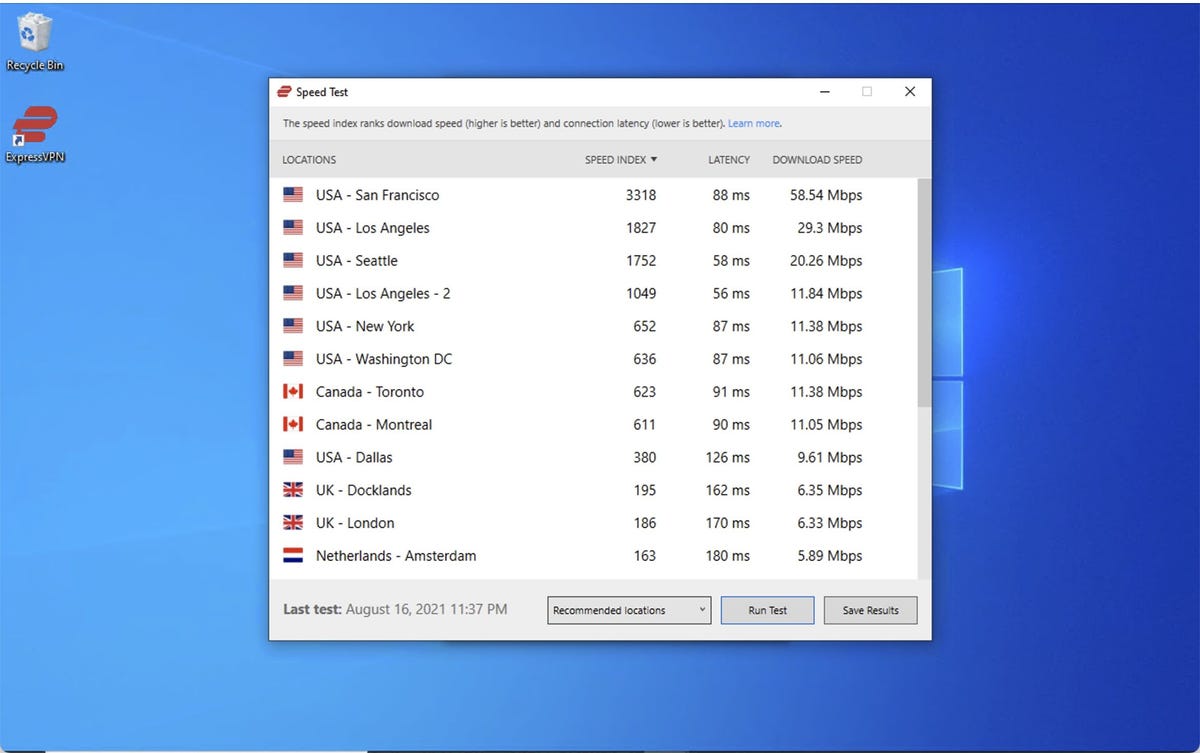
So, there you go. That’s how to use ExpressVPN. Let us know what you think in the comments below.
You can follow my day-to-day project updates on social media. Be sure to follow me on Twitter at @DavidGewirtz, on Facebook at Facebook.com/DavidGewirtz, on Instagram at Instagram.com/DavidGewirtz, and on YouTube at YouTube.com/DavidGewirtzTV.
READ MORE HERE
