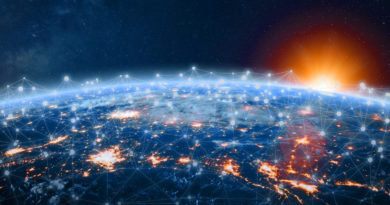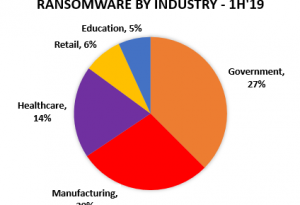How to move users to the Outlook app with Intune
This is Susan Bradley for CSO Online. Today I’m going to talk about changes coming up to exchange online. Previously I talked about disabling basic authentication. It’s one of the key ways that you can be more secure. Studies have shown that account compromised rates for tenants who have disabled legacy or basic authentication are 67 percent lower. Microsoft previously announced that they were going to turn off basic authentication for exchange Web services on October 13 2020. Last week they upped the ante one more. They’re going to turn up basic authentication for EDS, IMAP and POP to access exchange online. Any application currently currently using OAuth 2.0. to connect to any of these protocols will be fine but if you’re using the native email apps on your iPhones and your android you want to probably move people over to the Outlook app instead. You want to be a little bit proactive to get your users ready for this change. Now in the Outlook app if you have autoconnect set up you can merely put in the email address and it will sense the location to go to. Obviously if you spell your email address correctly in the first place. And you can send out a communication to your email users on how to set this up. Take screenshots of what the process looks like.
Show them the focused inbox. Show them how they can go into the settings. And change it so that. Focused inbox is on or off.
And organized by thread is on or off. You can also add storage accounts that they’re allowed to use. But what if you want to do one better and actually proactively tell people or push out to their phones and their Android phones. What applications you want them to use. So here’s how to do it. You want to use Intune and you’ll want to go to the URL to start the process. You want to click on add. And then you want to click on the app. Type. You’ll do this twice once for. IOS and once for Android. And you can select the app. You’re going to type in and search for outlook.
Might help if I spill it right. And then you want to select the application.
Review the information selected. Review if you want to change anything. Click Okay.
Now at this time it’s not assigned to anyone so you’ll need to do the assignment process. You want to click on assignments.
And you want to add group.
And now in this case because we are pushing this out to get people used to the native application and move them to the Microsoft Outlook app. You want to be required. If you wanted to exclude some people from this you could put an excluded group in our case we want to include everyone. We want to make this app required for all users. We want to make this app required on all devices. Now let’s say we want to set up a policy that users can’t copy something from the business applications over to let’s say their personal notepad. This time we go into the. Client apps app protection policy screen.
And we click on Add a policy. We want to call it. We want to select that platform.
We’re going to select the required apps that we want to be assigned to this policy.
I’m going to review with settings inside. This is where we allow or disallow data to go to items and cloud backups.
We can allow or disallow to receive data from other apps. Again you need to review this and see what things you might want to change in your organization.
Once we’ve gone through this setting we want to click OK. And then create. We want to then assign our policy so we click on our policy.
Click on assignments. We select the group or the individuals that we want to assign this to. Bottom line, take the time now to plan your migration to the Outlook app on iOS and Android. Take the time to look at the ELO blog and see what impact it may have to your organization. You have about a year to plan. Until next time. This is Susan Bradley. See you online at the IDG tech talk.
READ MORE HERE