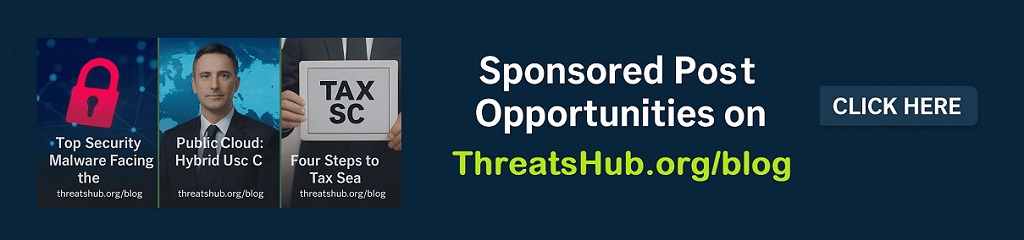How to switch between your work PC and personal laptop in one click
So, your employer issued you a laptop for work, but they won’t let you do anything personal on it. They also insist that you are not allowed to do any work-related tasks on your personal PC, and switching between the two laptops is a pain. Is there an easier way?
More how-tos
As fellow minions beholden to remote IT overlords, we sympathize. In fairness to your IT department, their primary concern is keeping the network safe. The most effective way to achieve that goal is to minimize random web browsing and prevent the use of unauthorized software while keeping you connected to HQ on a virtual private network.
As you’ve discovered, though, that makes even the simplest non-work-related computing tasks a pain to accomplish.
The solution, ironically, is to use a small piece of hardware that your IT staff probably know well: a KVM switch. These devices were originally designed for network administrators who had to deal with multiple PCs in a data center or a server room, but it turns out they’re ideal for working from home, too.
KVM stands for “keyboard, video, mouse,” which offers a pretty good summary of what this type of switch does. Get yourself a full-size keyboard, an external display, and a mouse. Plug them into the KVM switch. Connect your work PC to one set of inputs and your home laptop to the other, and you can switch between devices with the flick of a switch.
A good KVM switch allows you to also connect your external speakers and additional USB devices, such as an external hard drive that you can use to swap files between devices.
If you already have a USB 3.0 hub, you can probably get by with something as simple as the $15 Sabrent USB 3.0 Sharing Switch.
In our experience, though, a dedicated KVM switch like the $99 IOGear GCS92HU (Amazon is currently offering a $40 off coupon) is a better option. ZDNet’s Steven Vaughan-Nichols praised this device’s ability to switch effortlessly between PC, Mac, and Linux devices and concluded it’s “worth every penny.”
If both laptops support the Thunderbolt standard, a slightly more complicated (but equally effective) option is to use a USB Type-C docking station. As with a KVM switch, you’ll use an external monitor, keyboard, and mouse, along with any other peripherals that you need. To switch between PCs, you only need to unplug the USB-C adapter from one device and plug it into the other.
For a roundup of options in this category, check out ZDNet’s guide to the the 13 best laptop docking stations.
ZDNet Recommends
READ MORE HERE