How to unsubscribe from emails on Gmail, Outlook, and more
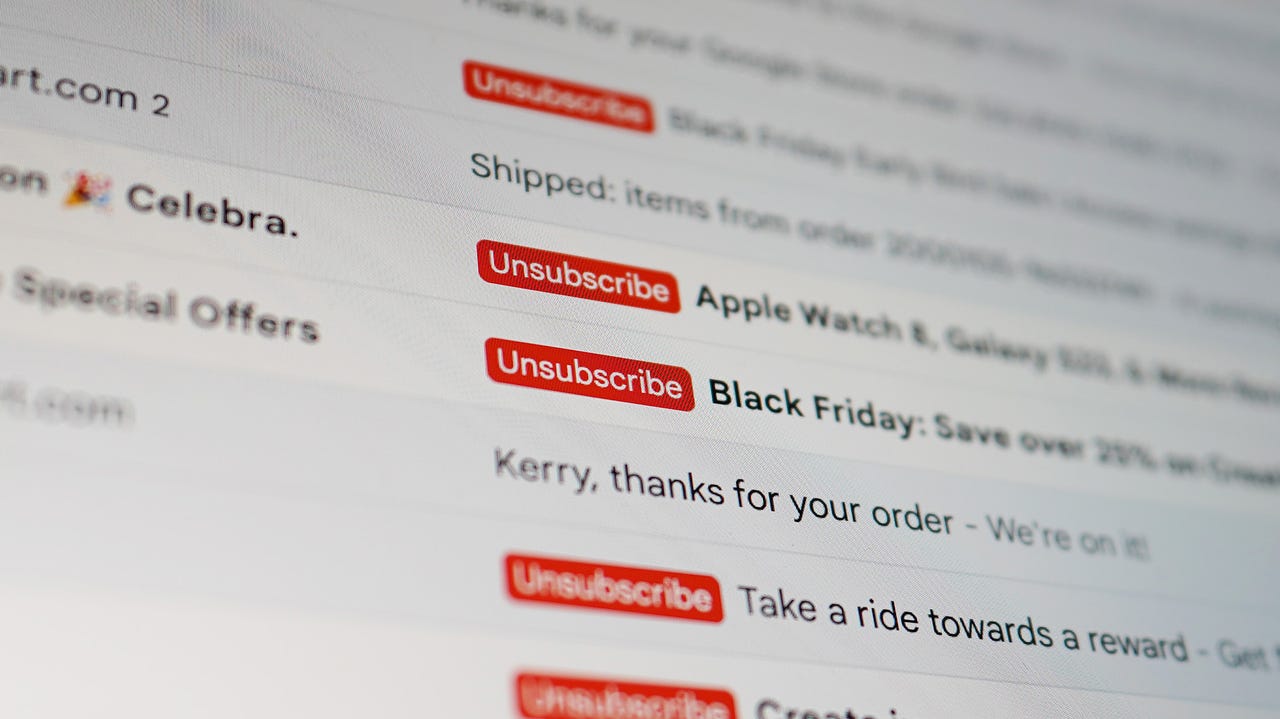
Three things are certain when the holiday season comes around: overeating, overspending, and my inbox being overcrowded with marketing emails from virtually every brand I’ve ever laid eyes on.
With the Black Friday and Cyber Monday hubbub dying down, now is the best time to scan your inbox, discover what brands you didn’t even know had your email address, and purge them from the face of the planet. (Okay, maybe it’s not that serious, but you get what I mean.)
Also: I’m drowning in spam! How do I make it stop?
The process of unsubscribing is fast and easy, and how long it takes will really depend on how many emails you’d like to opt out of. Here’s how to do it on Gmail, Outlook, and other platforms.
How to unsubscribe on any email platform
No matter which email service you’re using, there’s a universal method for unsubscribing.
The standard way of unsubscribing requires scrolling down to the bottom of the selected email, scanning through the lines of suspiciously smaller text, and finding and clicking the “Unsubscribe” keyword. It may take a second or two for you to find the linked text, but every subscription-based mailing list is required to give you that option.
The process is the same on mobile as it is on the web.
June Wan/ZDNET
Depending on the company, clicking the Unsubscribe link may direct you to a form page that asks you to confirm your email address for removal, and/or check off boxes for what messages and alerts you’d like to opt out of.
The best case is when the Unsubscribe link automatically removes your email from the mailing list when you click on it.
More: How to better manage Gmail labels (and why you should)
How to unsubscribe on Gmail
Gmail has been on my “nice” list ever since it introduced the Promotions tab, a dedicated section that automatically stores incoming marketing emails so they don’t clutter up your primary inbox. That, on its own, should make unsubscribing from emails on the platform much simpler.
Using the Unsubscribe shortcut
While the traditional method works in Gmail, there’s an easier way to unsubscribe from emails that you may not know of. Once you click into a promotional email, instead of scrolling all the way down, there should be an Unsubscribe button next to the sender’s address at the top (see reference image below).
All you have to do is click the button and then confirm that you’d like to stop receiving similar messages from the sender.
How to unsubscribe on Outlook
Outlook has a shortcut of its own, too. The only catch is that the feature is only available on personal accounts and not organizational ones. Here’s the rundown.
Also: This email-hacking gang aims to tug your heartstrings and steal your cash
Managing subscriptions
Buried in Outlook’s settings is a Subscriptions tab that lets you manage all of your inbound emails from marketers. The list is curated by scanning through your inbox for repetitive messages and ones that include keywords like “promotion,” “sale,” or “unsubscribe.”
To access this list, click the gear icon on the upper right menu bar, and from that list, choose “View all Outlook settings” down at the bottom, then Mail > Subscriptions. From here, you should see all the mailing lists that your email is subscribed to. Simply click Unsubscribe beside each company to stop receiving its messages.
FAQ
How long does it take to unsubscribe from emails?
The process will depend on the company, but unsubscribing from a mailing list usually happens instantly. However, if you’re still receiving emails even after unsubscribing, there’s a good chance that you need to give it more time to process the change, or you may have an old email address that’s still on the mailing list and is having the messages redirected to your current one.
Should I unsubscribe from spam?
As sound as it seems to unsubscribe from junk messages and spam, the best practice is to not open any suspicious emails and delete them instead. By clicking into spam and, worse yet, interacting with the links within, you can put your device at risk of malicious attacks and viruses.
Is there a way to unsubscribe from emails in bulk?
Possibly the most effortless way to unsubscribe from email groups is with a plug-in/extension. For example, there are some Google-certified Chrome extensions like Unroll.me that sync with your Gmail account and will let you unsubscribe to emails and delete previously sent messages all at once. These add-ons typically come with a free trial and will cost money the more you use it.
More how-tos
READ MORE HERE
