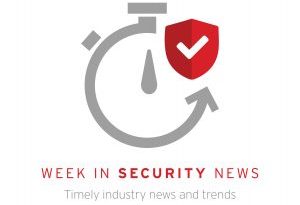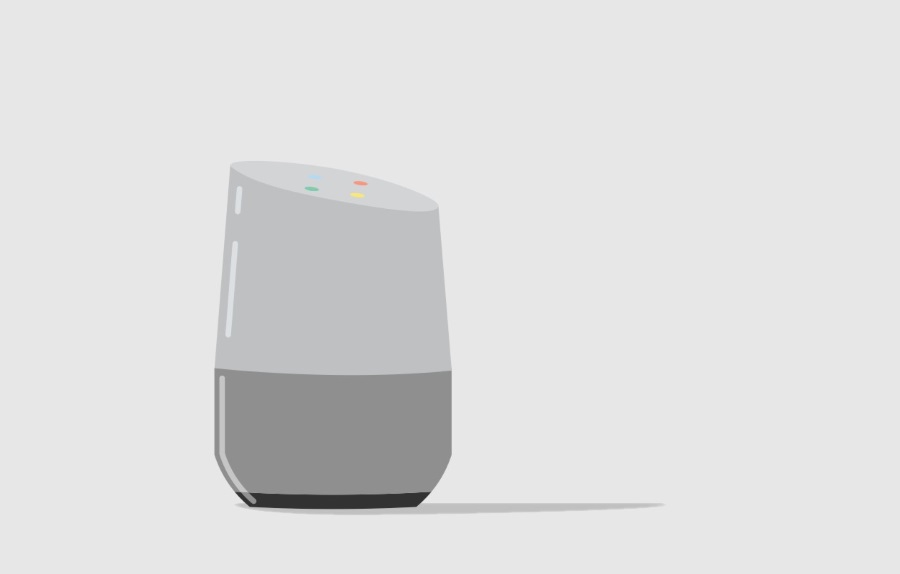New FastTrack benefit: Deployment support for Co-management on Windows 10 devices

This blog is part of a series that responds to common questions we receive from customers about deployment of Microsoft 365 security solutions. In this series you’ll find context, answers, and guidance for deployment and driving adoption within your organization. Check out our last blog Getting the most value out of your security deployment.
We are pleased to announce that FastTrack for Microsoft 365 (a benefit of your Microsoft 365 subscription for planning, deployment and adoption), now provides deployment support for Co-management on your Windows 10 devices. I’d like to provide a few highlights on what you can expect.
What is Co-management?
Co-management is the integration between Configuration Manager and Microsoft Intune that enables a Windows 10 device to be managed by Configuration Manager and Intune at the same time. This provides you with an opportunity to enable remote actions that can be taken on the device, like remote factory reset or selective wipe for lost or stolen devices. Some additional advantages include conditional access, enabling you to ensure devices accessing your corporate network are compliant with your company policies and requirements. And, with your Windows 10 device you have Windows AutoPilot which is automatic enrollment that enrolls devices in Intune. This can let you lower your provisioning costs on new Windows 10 devices from the cloud. Co-management empowers you to complement Configuration Manager with Intune and more easily bring all this together where cloud makes sense for your organization as seen in Figure 1 below.
 Figure 1: Co-management architecture
Figure 1: Co-management architecture
What can you expect
As part of our deployment support, the FastTrack team will provide guidance on the following activities:
- Enabling Active Directory auto enrollment
- Enabling hybrid Azure Active Directory
- Enabling the Cloud Management Gateway
- Enabling Co-management in Configuration Manager
- Switch over supported device management capabilities from Configuration Manager to Intune:
- Device conditional access policies
- Resource Access profiles
- Windows Update for Business policies
- EndPoint Protection policies
- Setting up Intune to deploy the Configuration Manager agent to new devices
FastTrack for Microsoft 365 benefits
FastTrack continues to invest in bringing you end to end services for planning, onboarding and driving adoption of your eligible subscriptions, and comes at no additional charge. It is our commitment to help you to realize the value of your Microsoft 365 investment with a faster deployment and time to value.
FastTrack lets you engage with our FastTrack specialists and provides best practices, tools and resources to help you quickly and easily enable Microsoft 365 in your environment, now including co-management for Windows 10 devices.
Get started
To request assistance from FastTrack, you can get started by going to our FastTrack website. Click on the “Sign In” prompt, and enter your company or school ID. Go to the dashboard, and from there follow the prompts to access the Request for Assistance form. Your submission will be reviewed and routed to the appropriate team that will address your specific needs and eligibility.
The FastTrack website also provides you with best practices, tools, and resources from the experts to help make your deployment experience with the Microsoft Cloud a great one.
More blog posts from this series:
READ MORE HERE