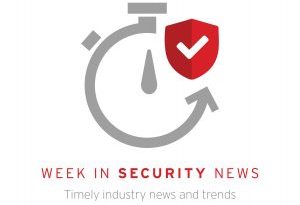Review: Canary Flex security camera lives up to its name
Canary’s initial foray into the networked home security camera space was very impressive – my colleague David Newman touted its high security settings in the wake of revelations about the general insecurity of these types of devices. The Canary camera was also somewhat large – a cylindrical tower that took up some significant space on your desk, cabinet or shelf.
The latest camera the company sent me is the Canary Flex, a much smaller unit meant to be more flexible (hence the name) in terms of placement, but also in power options. Like the Arlo Pro camera, the Canary Flex is powered by an internal battery (it’s charged via USB cable and power adapter). This means you can move the Flex to a location inside or outside your home where there’s no power outlet. The Flex comes with wall mounting screws and a 360-degree magnetic stand so you can position the camera in different spots. Additional accessories, such as a plant mount or twist mount (pictured below), offer even more location choices.
One big difference between the Flex and Arlo Pro – the Arlo features removable batteries – with the Flex, you need to plug the cable back into the camera for a recharge. Fortunately, Canary includes a very long USB power cable here, improving the distance needed between a camera placement and power source.
The Canary Flex TwistMount (sold separately) gives you more placement options for the camera, like in a garage to monitor who keeps taking your shovel.
The camera provides HD video to a smartphone app, which you can view while you’re at home (on the same Wi-Fi network) or not at home (over the Internet). The camera itself connects to your home Wi-Fi network, with the box gleefully explaining, “Wi-Fi enabled, no hubs, no hassles” – a dig at the Ethernet-connected base station required by Arlo. There’s audio on the camera, but only one-way – you can hear what’s going on (and get alerts if the audio is triggered), but you can’t respond in kind. There’s also no siren capability to scare off any intruders.
To set up the Flex, you plug it in and download the Canary app. First-time users need to create an account with a password. Since I had tested the earlier Canary camera, I still had an account (although I disabled the access to the camera for Newman’s camera test). Once logged in, I could set up the new camera via the app. The app talks to the Flex via Bluetooth, and when it’s ready (a blue light appears on the camera), you push a synchronization button that sends data from the app to the camera (for changing the Wi-Fi network and password so the camera can talk with your Wi-Fi).
The app did need a firmware update (it felt like it took longer than it should have), but while you’re waiting the app asks you a bunch of questions to help set up the camera for its different modes. For example, under the “Away” mode setting, the app asks you whether you want to be notified on all motion or only when people/pets are detected (or decide later). The “Home” setting lets you tell the app to record motion or “don’t record anything” while you’re home (using the phone’s GPS to determine whether you’re at home or not). The third mode, “Night” lets you schedule the camera to notify you when motion is detected while you sleep. The mode of the camera can switch automatically when you leave the house (going from “home” to “away”, for example). A privacy mode lets you set the camera to completely turn off audio and video recording. A light goes on the device when it’s recording, but it turns off when set to private mode, or when it’s using battery power.
With the camera updated and connected, you can watch video live – the camera also gives you a quick status update on your battery life and general strength of the Wi-Fi signal. In my first location test, I placed the camera in my dining room, equivalent to the “Location #2” place for my Wi-Fi mesh reviews. It’s a short hallway and room away from the location of the Wi-Fi router, and the app was indicating that I had a “medium” signal strength. Interestingly, the camera can work on either the 2.4 GHz or 5 GHz frequency band (nice to see since a lot of older cameras only stream via 2.4GHz), but I still expected stronger strength than indicated.
There doesn’t appear to be the ability to adjust sensitivity on motion detection, other than the indicated “people/pets vs. all motion). My first alert had motion detected from rainwater rolling down the window during the March 14 blizzard. Other alerts showed me motion of cars driving by the house – there’s no ability to tell the camera to only trigger alerts based on a specific area.
Cloud storage options
Canary offers free cloud access of recorded videos for up to four devices, with a 24-hour shared video history and unlimited data / downloads, but the time goes down for each device when you add more. For example, with two devices you get 12 hours of shared history, and with four devices you get a six-hour window of shared video. If you want to store videos for more than a day (or less), you need to pay – $9.99 per month for one device, $14.99 per month for 2-3 devices or $19.98 per month for four devices. The paid plans give you 30 days of shared video history storage, unlimited data/downloads, a home deductible reimbursement of up to $1,000, incident support and a two-year extended device warranty. If you don’t want to pay monthly, you can pay with a yearly plan at a discount.
Bottom line: While the flexibility of the Flex is an interesting option for video placement, both indoors and outdoors, the lack of interactive features on the app (motion-detection options, two-way audio, ability to save still images from live views) make this a less attractive option than some of the other cameras on the market. However, this is still a solid choice and the outstanding data security should make you feel a lot better about not being hacked or have the camera used in other attacks.
Grade: 4 stars (out of five).
READ MORE HERE