The Motherboard Guide To Not Getting Hacked
Editors’ note: This is Motherboard’s comprehensive guide to digital security, which will be regularly updated and replaces some of our old guides. There is a version history at the bottom of this post.
Last update: November 12, 2018. This is also available as a plaintext file.
One of the questions we are asked most often at Motherboard is “how can I prevent myself from getting hacked?”
Because living in modern society necessitates putting an uncomfortably large amount of trust in third parties, the answer is often “not a whole lot.” We said that last year when we published this guide, and, since then, that reality has become even more obvious. Take, for example, the recent Facebook hack that affected nearly 30 million users worldwide, exposing the location and search history of 14 million of them. The hackers behind the breach took advantage of a useful privacy feature and leveraged it to steal digital “tokens” that gave the hackers full access to victims’ accounts. There was nothing those users did wrong, nor there was anything they could’ve done to prevent getting hacked aside from not having a Facebook account at all.
We live in a world where hackers steal hundreds of millions of passwords from companies in one swoop and occasionally cause large-scale blackouts . The future is probably not going to get better, with real-life disasters caused by internet-connected knick-knacks , smart home robots that could kill you , and your telecom providers who routinely lose customer data and unwittingly help hackers steal your phone number (and sometimes your money.) Meanwhile, an ever-growing and increasingly passive surveillance apparatus that has trickled down to state and local police is an ever-present threat to our digital privacy and increasingly uses technology that is developed by Silicon Valley giants who are supposedly consumer-focused.
That doesn’t mean it’s hopeless out there. There are lots of things you can do to make it much more difficult for hackers or would-be surveillers to access your devices and accounts, and the aim of this guide is to give you clear, easy-to-follow steps to improve your digital security. There are, broadly speaking, two types of hacks: Those that are unpreventable by users because of the trust we must place in third parties in order to live a normal life, and those you can generally prevent. We want to help you mitigate the damage of the first and prevent the second from happening.
You, as an individual user, can’t do anything to prevent your email provider, your cell phone provider, or the company that holds your financial details from getting hacked. But you can avoid phishing attacks that will let a hacker get into your individual email account, and you can also prevent a password obtained in a larger hack from being reused on another, separate account you have.
This guide isn’t comprehensive and it’s not personalized; there is no such thing as “perfect security” and there are no one-size-fits all solutions. Instead, we hope this will be a jumping-off point for people looking to batten down the hatches on their digital lives.
CYBER is Motherboard’s new podcast about cybersecurity. Subscribe on Apple Podcasts or any podcast app.
That’s why we’ve tried to keep this guide as accessible as possible, but if you run into any lingo you don’t know, there’s a glossary to help out.
The guide is the work of many people at Motherboard, both past and present. It has been vetted by several security experts, who we owe a great debt to. The tips and advice within it have grown out of years of writing and research on digital security by dozens of reporters and infosec professionals. Consider it a work-in-progress that will receive at least one big annual refresh, as well as smaller updates when major new vulnerabilities are exposed. Even if you read the guide last year, we think it’s worth it to read our new version, as lots of our advice has changed or become outdated as new threats have emerged and new tactics to keep yourself safe have become more accessible.
And so, we present you the Motherboard Guide To Not Getting Hacked 3.0, with updates throughout the whole guide, and entire new sections. In the next few days, we will also publish several subject-specific guides about how to use the iPod as a secure communications device, how to securely wipe your computers and smartphones, and how to tell whether your accounts have been hacked.
Stay safe, and stay vigilant.
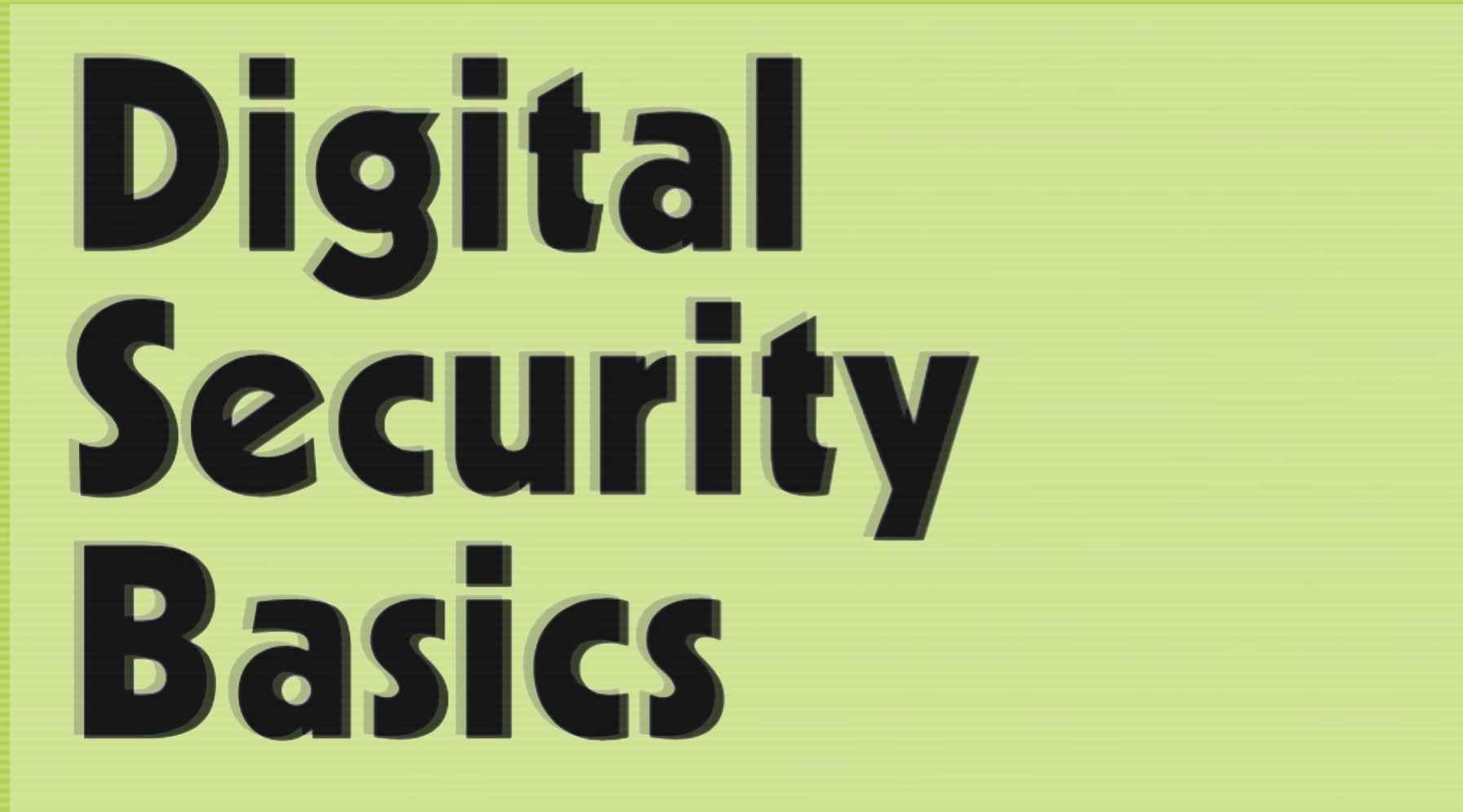
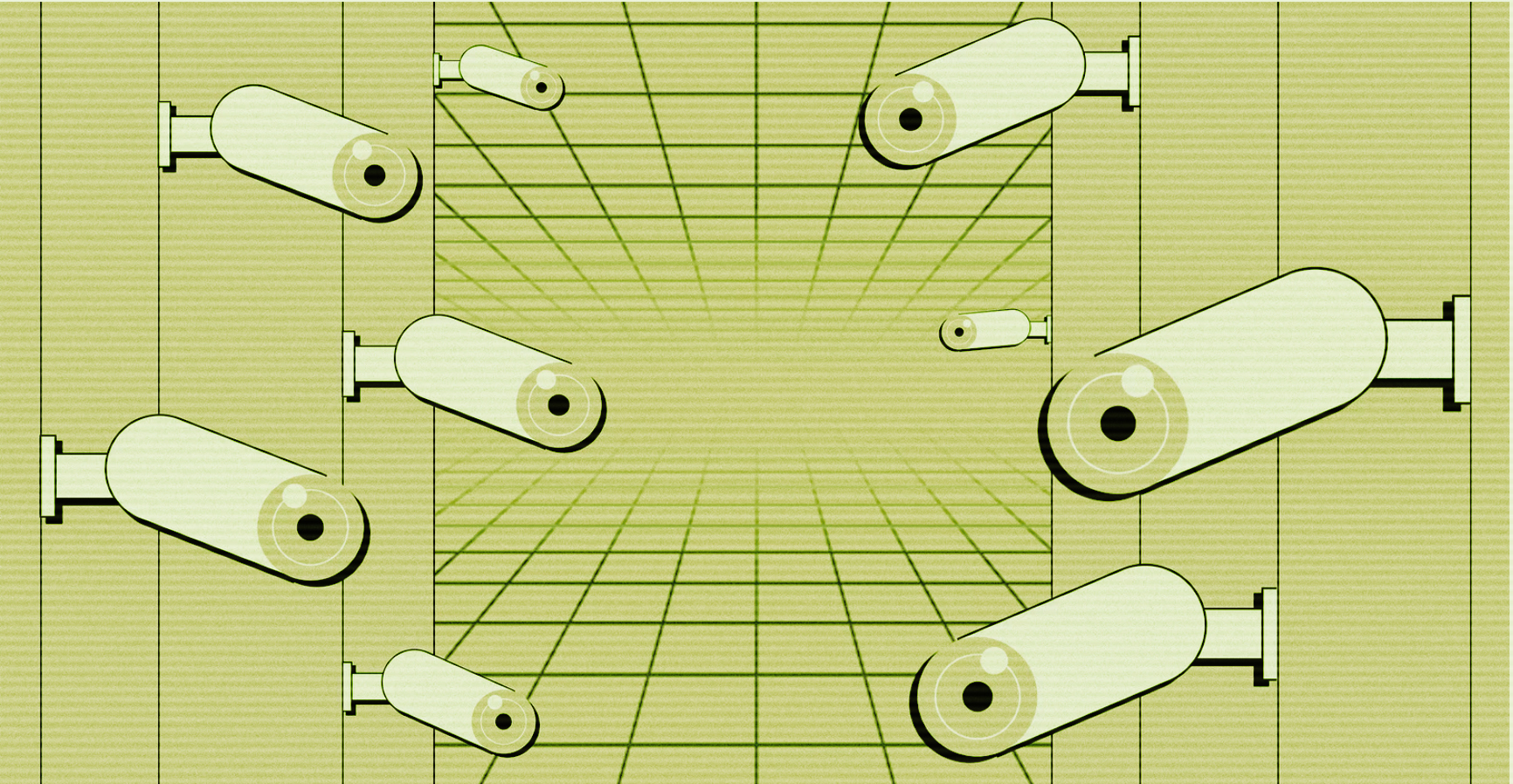
THREAT MODELING
Everything in this guide starts with “threat modeling,” which is hacker lingo for assessing how likely you are to get hacked or surveilled. When thinking about how to protect your digital communications, it is imperative that you first think about what you’re protecting and who you’re protecting it from. “Depends on your threat model” is a thing infosec pros say when asked questions about whether, say, Signal is the best messaging app or Tor is the best browser to use. The answer to any question about the “best” security decision is almost always “it depends.”
No security plan is identical to any other. What sort of protections you take all depend on who may try to get into your accounts or read your messages. The bad news is that there are no silver bullets (sorry!), but the good news is that most people have threat models in which they probably don’t have to live like a paranoid recluse to be reasonably safe online.
So before doing anything else, you should consider your threat model. Basically, what are you trying to protect, and who are you trying to protect it from?
The Electronic Frontier Foundation recommends asking yourself these five questions when threat modeling:
- What do you want to protect?
- Who do you want to protect it from?
- How likely is it that you will need to protect it?
- How bad are the consequences if you fail?
- How much trouble are you willing to go through in order to try to prevent those?
Is your threat an ex who might want to go through your Facebook account? Then making sure they don’t know your password is a good place to start. (Don’t share critical passwords with people, no matter who they are; if we’re talking Netflix or an account you create with the intention of sharing, make sure you never reuse that password elsewhere.) Are you trying to keep opportunistic people from pulling together your personal information—such as your birthday and the name of your high school—which in turn can be used to find other details? Well, keeping an eye on what sort of stuff you publish on social media would be a good idea. And two-factor authentication (more on that below) would go a long way to thwarting more serious criminals. If you are an activist, a journalist, or otherwise have reason to fear government, state, or law enforcement actors want to hack or surveil you, the steps you must take to protect yourself are significantly different than if you’re trying to keep plans for a surprise party secret from your best friend.
Overestimating your threat can be a problem too: if you start using obscure custom operating systems, virtual machines, or anything else technical when it’s really not necessary (or you don’t know how to use it), you’re probably wasting your time and might be putting yourself at risk. At best, even the most simple tasks might take a while longer; in a worst-case scenario, you might be lulling yourself into a false sense of security with services and hardware that you don’t need, while overlooking what actually matters to you and the actual threats you might be facing.
In certain places, this guide will offer specific steps to take if you have a threat model that includes sophisticated actors. But, in general, it’s designed for people who want to know the basics of how to strengthen their digital security. If your threat model includes NSA hackers or other state-sponsored groups like Fancy Bear, we recommend that you speak to a trained professional about your specific situation.
KEEP YOUR APPS UP TO DATE
Probably the most important and basic thing you can do to protect yourself is to update the software you use to its newest version. That means using an updated version of whatever operating system you’re using, and updating all your apps. It also means updating the firmware on your router, connected devices, and any other gadgets you use that can connect to the internet.
On your computer, you don’t necessarily have to use the latest iteration of an operating system. In some cases, even slightly older versions of operating systems get security updates. (Unfortunately, this is no longer the case with Windows XP—stop using it!) What’s most important is that your OS is still receiving security updates, and that you’re applying them.
If you come away with one lesson from this guide, it should be update, update, update, or patch, patch, patch.
Many common cyberattacks take advantage of flaws in outdated software such as old web browsers, PDF readers, or spreadsheet and word-processing tools. By keeping everything up to date, you have a much lower chance of becoming a victim of malware because responsible manufacturers and software developers quickly patch their products after new hacks are seen in the wild.
Hacking is often a path of least resistance: you go after the easy, soft, targets first. For example, the hackers behind the destructive ransomware outbreak known as WannaCry hit victims who had not applied a security update that had been available for weeks. In other words, they knew they were going to get in because the victims had not changed the lock to their door even though their keys had already been made available to everyone.
PASSWORDS
We all have too many passwords to remember, which is why some people just reuse the same ones over and over. Reusing passwords is bad because if, for example, a hacker gets control of your Netflix or Spotify password, they can then use it to get into your ridesharing or online banking service to drain your bank account. Even though our brains aren’t actually that bad at remembering passwords , it’s almost impossible to remember dozens of unique, strong passwords.
The good news is that the solution to these problems is already out there: password managers. These are apps or browser extensions that keep track of passwords for you, automatically help you create good passwords, and simplify your online life. If you use a manger, all you have to remember is one password, the one that unlocks the vault of your other passwords.
That one password better be good though. Forget about capital letters, symbols, and numbers. The easiest way to make a secure master password is to make a passphrase: several random but pronounceable—and thus easier to memorize—words. For example: letdown birdie carbine mandrake alga gag (don’t use this one though, we just burned it.)
Once you have that you can use unique passwords made of a lot of characters for everything else, as long as you create them with a password manager and never reuse them. The master password is better as a passphrase because it’s easier to memorize, and the other passwords don’t need to be memorized because the manager will remember them.
Intuitively, you might think it’s unwise to store your passwords on your computer or with a third-party password manager. What if a hacker gets in? Surely it’s better that I’m keeping them all in my head? Well, not really: The risk of a crook reusing a shared password that has been stolen from somewhere else is far greater than some sophisticated hacker independently targeting your database of passwords. For example, if you used the same password across different websites, and that password was stolen in the massive Yahoo! hacks (which included 3 billion people), it could easily be reused on your Gmail, Uber, Facebook, and other accounts. Some password managers store your passwords encrypted in the cloud, so even if the company gets hacked, your passwords will be safe. For example, the password manager LastPass has been hacked at least twice, but no actual passwords were stolen because the company stored them securely. LastPass remains a recommended password manager despite those incidents. Again, it’s all about understanding your own threat model.
So, please, use one of the many password managers out there, such as 1Password, LastPass, or KeePass. You can also probably use the password-storage feature included in modern browsers such as Chrome and Safari (but be careful if you share your computer!) That’s better than not using a password manager at all, but a dedicated app is ideal. There’s no reason not to do it. It will make you— and the rest of us —safer, and it’ll even make your life easier because you won’t need to remember any passwords except your master password.
If your employer asks you to change passwords periodically in the name of security, please tell them that’s a terrible idea. Research shows people are more likely to use weak, near identical passwords when forced to switch often. If you use a password manager, two-factor authentication (see the next section), and have unique strong passwords for every account there’s no need to change them all the time—unless there’s a breach on the backend or your password is stolen somehow.
TWO-FACTOR AUTHENTICATION
Having unique, strong passwords is a great first step, but even those can be stolen. So you should add an extra layer of protection known as two-factor authentication (also known as two-step or 2FA) to your accounts. You should do this for any account that offers two-factor authentication, but you should especially make sure you do it on your most important ones (your email, your Facebook, Twitter accounts, your banking and financial accounts.) Again, a lot of services these days offer two-factor, so it doesn’t hurt to turn it on in as many places as you can. See all the services that offer 2FA at twofactorauth.org .
By enabling two-factor you’ll need something more than just your password to log into those accounts. Traditionally, this has been a numerical code sent to your cellphone via text message. But increasingly, the “second factor” is a code created by a specialized app, or a small, physical token like a USB key. Before talking about those options, however, we want to warn you that the specifics of using two-factor security have changed quite a bit since last year.
Though you may be most familiar with using text messages(SMS) as a second factor, this is no longer considered safe. Thousands of people have had their online accounts hacked by relatively low-skilled criminals who were able to bypass two-factor authentication by stealing their phone number and intercepting their text message-based security codes. And the National Institute of Standards and Technology (NIST), a part of the US government that writes guidelines on rules and measurements, including security, has discouraged the use of SMS-based 2FA.
The recent attacks on thousands of people were made possible by “social engineering.” In the increasingly common attack known as “SIM swapping,” a customer service rep at a telecom company is tricked by a criminal into making a victim vulnerable. The attack involves getting phone companies to issue a new SIM card to the attackers, allowing them to take over the targeted phone number. That means when hackers use someone’s first factor (the password) to login to the target’s account, the second factor code is sent directly to the hacker, rather than the victim who owns the account. What’s worse, in some cases hackers don’t even need the password because the service they’re targeting allows to reset password using the phone number provided as second factor. This is an increasingly common hack.
It’s hard to defend against an attack like that, and it’s a sad truth that there is no form of perfect security. But there are steps you can take to make these attacks harder.
What this means for two-factor authentication is that you should, if the website allows it, use another 2FA option that isn’t SMS-based, such as an authentication app on your smartphone. Users familiar with SMS-based two-factor shouldn’t have much trouble making the switch. When you try to login to an account with two-factor enabled, you’ll still need to enter a six-digit code, but the code will be generated by the app on your phone, rather than being sent as a text message. Authentication apps are easy to use, with straightforward setup processes once you install them. Some good options are Google Authenticator , DUO Mobile , and Authy . Besides offering better security than text message-based two factor, using these has the added advantage that they work offline, which means they work if your cellphone doesn’t have coverage at the time you’re logging in on another computer. This is especially great if you’re traveling internationally and logging into an account at, say, an internet cafe. Lots more sites now offer app-based 2FA, including Instagram and Twitter.
The best solution, however, is a physical token or security key such as a YubiKey or a Titan Security Key, which connect to a computer via USB or wirelessly. You can set up these keys as the second factor for many services (here’s a Google help page on it.) Then when you login you will have to provide your password and insert the token into your computer and press a small button on the key itself to login.
Security experts suggest using these keys because it’s virtually impossible for hackers to hack you using phishing attacks if you use them. Some hackers have been able to phish second factor codes by creating fake login pages. That doesn’t work if you use security keys. It’s important to remember, however, that you should be prepared in case you lose your security key. Buy and setup a backup key, setup the authenticator app, or store recovery codes in a safe place.

Don’t use Flash: Flash is historically one of the most insecure pieces of software that’s ever been on your computer. Hackers love Flash because it’s had more holes than Swiss cheese. The good news is that a lot of the web has moved away from Flash so you don’t really need it anymore to still enjoy a fully-featured and rich browsing experience. So consider purging it from your computer , or at least change the settings on your browser so you have to click to run Flash each time.
Do use antivirus: Yes, you’ve heard this before. And it’s still true. While antiviruses are, in some ways, old technology, using one is still a good idea. If you run Windows 10 on your computer, you already have one, since Windows implemented its own antivirus engine, called Defender, in its latest operating system. Still, according to experts, there are some advantages to running a third-party one. Macs generally see less malware—though they do see it—so it’s not as necessary to have an antivirus on MacOS, but, again, it probably won’t hurt. There are no antivirus programs for iPhones, and on Android, if you have a Pixel phone that gets regular updates, you probably don’t need it. If you have an older device, then you should use a mobile AV. Be aware that antivirus software, by definition, can be invasive: it needs to reach deep into your computer to be able to scan and stop malware. This reach can be abused. For example, the US government accused Kaspersky Lab , which makes one of the best-known antiviruses in the world, of having passed sensitive documents from one of its customers to the Russian government. This, however, is a rare case and there’s almost no precedent in terms of cybercriminals targeting AVs to hack consumers.
Do use an adblocker…: Sometimes, all a hacker needs to pwn you is to get you to the right website—one laden with malware. That’s why it’s worth using a simple, install-and-forget-about-it adblocker , which should protect you from malware embedded in advertising presented by the shadier sites you may wander across on the web, and sometimes even legitimate sites. (We’d naturally prefer if you whitelisted Motherboard since web ads help keep our lights on.) The most popular desktop adblockers, such as uBlock Origin and AdBlock Plus, have correspondent mobile apps, we recommend you use an adblocker on your phone too.
…but don’t use dodgy plugins: Some plugins are great for privacy or security, but these little pieces of software sit in a very privileged place on your computer: right within your web browser. Depending on what the plugin is designed to do, it may need all sorts of access to your data, such as being able to see what websites you’re visiting, or perhaps even change how that data is displayed to you. That can be fine, but extensions can also pose a security risk. In September, someone planted malicious code in the plugin of popular file sharing service MEGA. This code could have stolen users’ cryptocurrency keys, as well as login details for Google, Github, and Amazon. That is just one of many examples of extensions that have been compromised, have security vulnerabilities, or are outright malicious. With that in mind, it’s worth only installing extensions that you know you really need, rather than unnecessarily increasing your attack surface with an assortment of them.
Do use a VPN: Virtual Private Networks are a secure channel between your computer and the internet. If you use a VPN, you first connect to the VPN, and then to the whole internet, adding a layer of security and privacy. If you’re using the internet in a public space, be it a Starbucks, an airport, or even an Airbnb apartment , you are sharing it with people you don’t know. And if some hacker is on your same network, they can mess up with your connection and potentially your computer. In the past, connecting to public Wi-Fi was riskier than it is today, due to increased use of HTTPS web encryption, which makes it harder for hackers on the same network to monitor and intercept data. Using a VPN doesn’t hurt though, it’s just not as essential as it used to be. Also, it’s worth doing some research on VPNs before getting one, because some are much better than others (most of the free ones don’t do a great job of protecting your privacy). We recommend F-Secure’s Freedome, Private Internet Access, or, if you’re a technical user, Algo. Particularly paranoid users might want to use a VPN at home as well, because Congress killed proposed rules that would have made it illegal for internet service providers to sell your browsing history.
Do disable macros: Hackers can use Microsoft Office macros inside documents to spread malware to your computer. It’s an old trick, but it’s back in vogue to spread ransomware. Disable them !
Do back up files: We’re not breaking any news here, but if you’re worried about hackers destroying or locking your files (such as with ransomware), then you need to back them up. Ideally, do it while you’re disconnected from the network to an external hard drive that should be stored unplugged from the computer so that even if you get ransomware, the backup won’t get infected.
Don’t overexpose yourself for no reason: Lots of people love to share way too much about their lives on social media. But please, we beg you, don’t tweet a picture of your credit card or your flight’s boarding pass , for example. A post on social media can often end up being a post to anyone on the internet, especially if your profile is public. But even if it’s not public, if you are Facebook friends with distant connections or people you don’t trust, or allow people you’ve lost touch with to continue following you on Instagram, it’s possible the things you post on social media could be screenshotted and shared more widely.
You should also consider the information you may unwittingly share on other apps. People could be able to guess your home address or your general whereabouts if you share your running or cycling routes on an app like Strava or RunKeeper (you should also turn geotagging off on sites like Twitter if you don’t want people to know where you are.) And if you keep your Venmo transactions public, anyone can learn who you’re hanging out with.
Remember, personal information such as your home address or high school (and the school’s mascot, which is only a Google away) can then be used to find more information via social engineering schemes. The more personal information an attacker has, the more likely they are to gain access to one of your accounts . With that in mind, maybe consider increasing the privacy settings on some of your accounts.
Another potential risk is having particular stickers on your laptop. Maybe you’re going into another country and that hacking sticker catches a border official’s attention. Or perhaps you’re working in a cafe, and the logo of your media organization plastered across your laptop lid makes the computer a juicy target to steal. It depends on your own particular threat model, but maybe think twice about announcing your affiliations in such a public manner.
Don’t open attachments without precautions: For decades, cybercriminals have hidden malware inside attachments such as Word docs and PDFs. Antiviruses sometimes stop those threats, but it’s better to just use commons sense: don’t open attachments (or click on links) from people you don’t know, or that you weren’t expecting. And if you really want to do that, use precautions, like opening the attachments within Chrome (without downloading the files). Even better, save the file to Google Drive, and then open it within Drive, which is even safer because then the file is being opened by Google and not your computer.
Do opt out of data broker websites: Your personal data may be collected and shared by so-called data brokers, opaque companies that scoop up information about consumers. These are not companies you willingly share information with, but companies that get it from other sites and services generally without your knowledge. This sounds and is a bit shady, but the good news is that you can opt-out of most of these.
Do sext if you want, but do it safely: Sexting is now just as commonplace as sex itself. But there are precautions you can take to sext securely. You can read our comprehensive guide on sexting safely, but it boils down to figuring out your threat model, getting consent, being wary of photo apps that automatically backup pictures, and choosing the right app for you.

We now live in a world where smartphones have become our primary computing devices. Not only do we use cellphones more than desktop computers , but we keep them with us pretty much all the time . It goes without saying then, that hackers are targeting mobile phones more often than ever.
The good news is there are some basic steps and some precautions you can take to minimize the risks of using your smartphone.
MOBILE THREAT MODELING
Most people use passcodes, passwords, or patterns to “lock” their phones. If you don’t do this, you absolutely should! If you’re feeling particularly paranoid, you should be vigilant about where you’re typing in your passcodes: “Shoulder surfing,” where someone learns your passcode because they’re looking over your shoulder, watching you type it in, can be a risk if you leave your device laying around a bar or near a snooping acquaintance. (Patterns are far easier to guess or shoulder surf than pins or passcodes, according to a recent study .)
One of the biggest mobile threats is someone who has physical access to your phone and can unlock it. This means your security is only as good as your passcode: If at all possible, avoid giving out your code or password, and avoid using easily guessed passcodes such as your birthday or address. Even simple passcodes and passwords are great to stop pickpockets or street thieves, but not so great if what you’re worried about is an abusive partner who knows your PIN, for example. Devices designed to brute-force or guess your cellphone passwords are becoming cheaper and more accessible, so we recommend using alphanumeric passwords of at least 7 characters to unlock your phone. Of course, inputting 7 or more digits every time you need to read a text may sound a bit annoying, but modern smartphones come equipped with fingerprint or facial recognition technologies that make your life significantly easier. Unless you’re worried authorities may legally coerce you to unlock your phone with something like TouchID or FaceID, we recommend using those.
With that in mind, here’s a few basic things you can do to prevent other common threats to your cellphone.
IF YOU CAN, GET AN iPHONE
Pretty much everyone in the world of cybersecurity— except perhaps the engineers working on Android —believes that iPhones are the most secure cellphone you can get. There are a few reasons why, but the main ones are that iOS, Apple’s mobile operating system, is extremely locked down. Apps go through extensive checks before getting on the App Store, and there are extensive security measures in place. These include “code-signing,” which only allows apps to run that come from a known source and have been approved by Apple, “sandboxing,” which prevents security vulnerabilities in an app from accessing other apps or critical data on the phone, and the fact that full disk encryption is enabled by default. These features make it really hard for hackers to attack the most sensitive parts of the operating system. Because Apple controls the iOS infrastructure, iPhones get immediate, regular security updates and patches from Apple; critical security updates for many Android devices can take weeks or months to be pushed to users. Even the iPhone 5s, which was launched in 2013, is still supported.
So if you are paranoid, the iPhone is the most secure cellphone out of the box. But unless you have a really good reason for it, do NOT jailbreak it. While the jailbreaking movement and the hackers behind it have contributed to make the iPhone more secure, jailbreaking an iPhone at this point doesn’t really provide you any feature that’s worth the increased risks. In the past, hackers have been able to target at scale only jailbroken iPhones .
Nothing is unhackable though. We know some governments are armed with million-dollar hacking tools to hack iPhones, and perhaps some sophisticated criminals might have those too. Still: Get an iPhone, install the updates, and you’ll probably be fine.
Of course, one of the main problems with iPhones is that they are expensive; others simply don’t like iOS or Apple products. Don’t fret, there are some alternatives.
BUT I LOVE ANDROID! FINE…
Android has become the most popular operating system in the world thanks to its decentralized, open-source nature and the fact that many handsets are available at prices much lower than iPhones. In some ways, this open-source nature was Android’s original sin : Google traded control, and thus security, for market share. This way, critical security updates depend on carriers and device manufacturers, who have historically been lackadaisical about pushing them out.
The good news is that in the last two years the update picture has improved a lot. Google has been pushing partners to give users monthly updates, and Google’s own flagship devices have almost the same kind of support that Apple provides to iPhones, as well as some of the same security features. Also, Google now wants to mandate two-years of support to popular phone makers as part of their Android contracts.
So your best bet is to stick to Pixel phones, whose security doesn’t depend on anyone but Google. If you really don’t want a Google phone, these cellphones have a good track record of pushing security updates, according to Google itself.
Whatever Android phone you own, be careful about the apps you install. Hackers have traditionally been very successful at sneaking malicious apps on the Play Store so think twice before installing a little-known app, or double check that the app you’re installing really is the one you want. Last year, a fake version of WhatsApp was installed by more than a million Android users . Also, stick to the Play Store and avoid downloading and installing apps from third-party stores, which may very well be malicious. On most Android phones, installing third-party apps is not enabled by default, leave it that way.
To protect the data on your Android phone, make sure full disk encryption is enabled. Open your Settings app, go to “Security” and click on “Encrypt Phone” if it’s not enabled already (If this doesn’t work on your device, Google for instructions on your specific handset.)
Finally, while not mandatory, it might be a good idea to install a mobile antivirus. While these can be effective against criminal’s malware, they probably won’t stop government hackers.
LOCK UP THAT TELEPHONE NUMBER
Last year we revealed that hackers had been exploiting a nasty bug on a T-Mobile website to pull the personal data of customers in an attempt to gather data that they could then use to impersonate the victims and socially engineer T-Mobile support technicians into issuing new SIM cards. It’s not just T-Mobile, though. Every major wireless carrier has been subject to these attacks, where hackers convince the company to give them your phone number, which is likely the gateway to multiple other, perhaps more sensitive, parts of your digital life : your email, your bank account, your iCloud backups. These kind of attacks are called “ SIM swapping ” or “SIM hijacking.” SIM hijacking is what makes two-factor authentication via SMS so dangerous. You should switch to an authentication app or physical key for your two-factor authentication, but there are some other steps you can take to prevent SIM hijacking in the first place.
As a consumer, you can’t control the bugs that your carrier leave open for hackers. But you can make it a bit harder for hackers to impersonate you with gullible tech support employees. The solution is easy, although not that many people know about it: a secondary password or passcode that you need to provide when you call your cellphone provider. Most US carriers now offer this option.
Call your provider and ask them to set this up for you. Motherboard confirmed that Sprint, T-Mobile, Verizon and U.S. Cellular all give customers this option. Verizon and U.S. Cellular have made this mandatory, according to their spokespeople. Of course, make sure you remember this phone password, or better yet, write it down in your password manager.
The bad news is that some criminals have been able to bypass even this secondary security measure by bribing insiders. So the best you can do is remove your cellphone number from any of your sensitive online accounts. Instead, setup a VoIP number provided by Google Voice or Skype for accounts that require phone numbers.
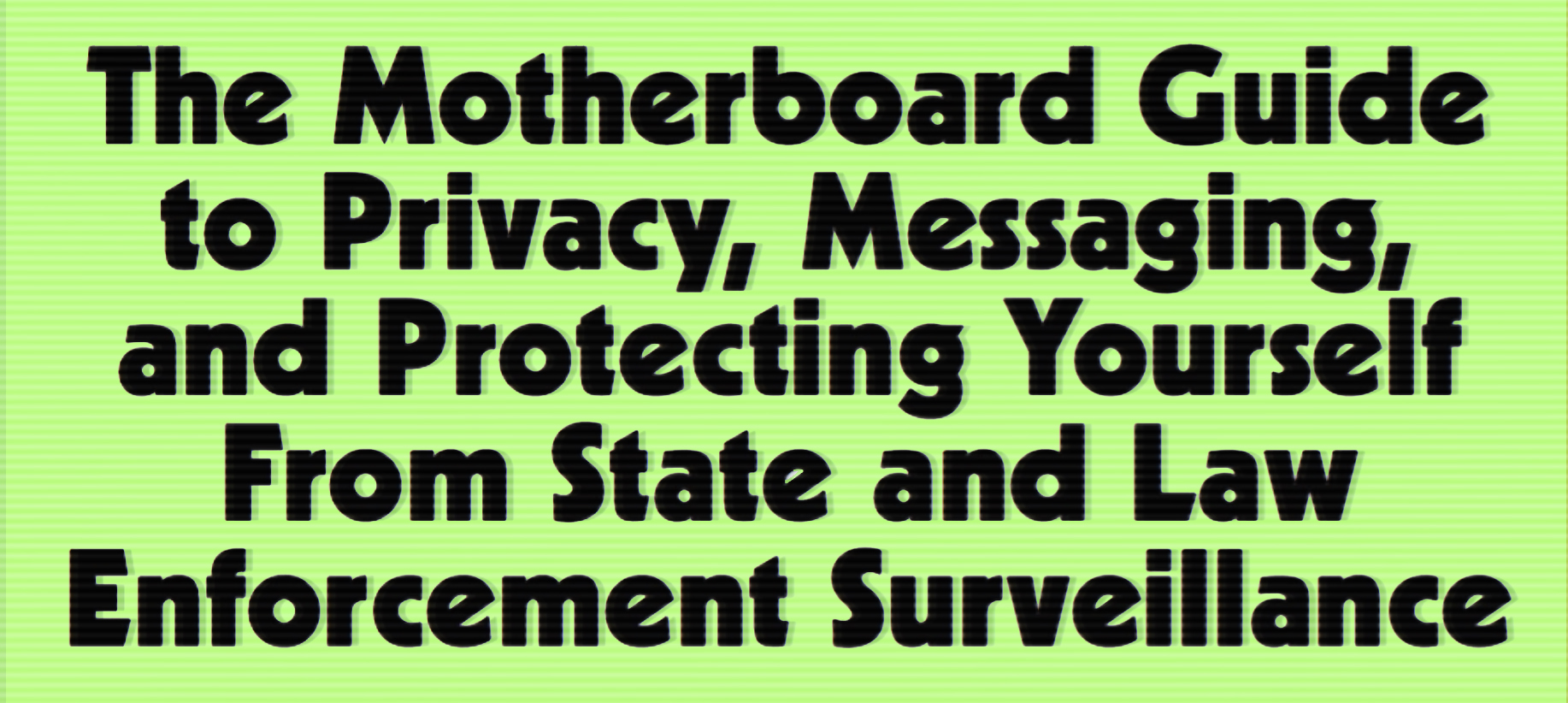
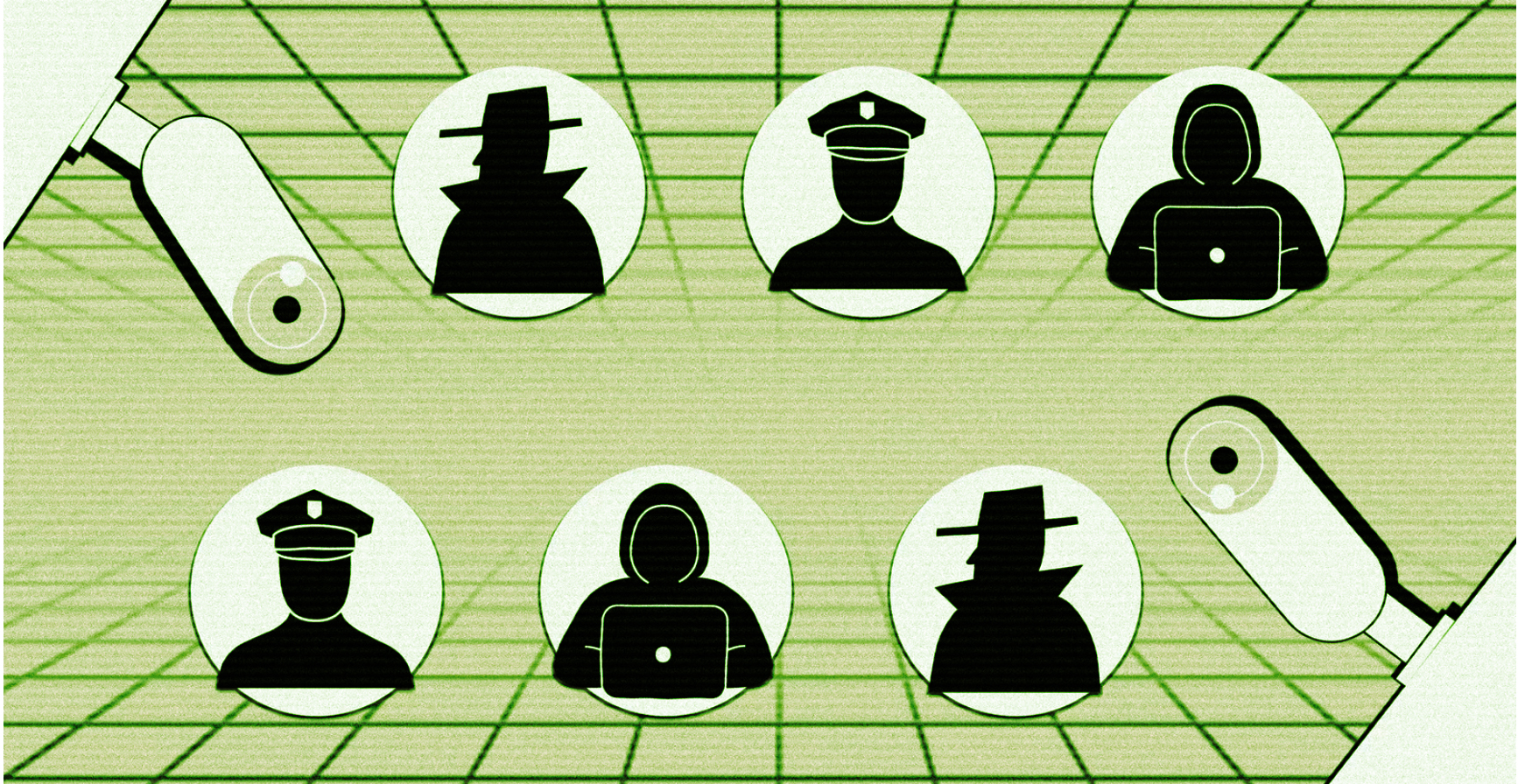
In the wake of September 11th, the United States built out a massive surveillance apparatus, undermined constitutional protections , and limited possible recourse to the legal system .
Given the extraordinary capabilities of state surveillance in the US—as well as the capabilities of governments around the world such as China and Russia—you might be feeling a little paranoid! It’s not just the NSA—the FBI and even local cops have more tools at their disposal to snoop on people than ever before. And there is a terrifying breadth of passive and unexpected surveillance to worry about: Your social media accounts can be subpoenaed, your emails or calls can be scooped up in bulk collection efforts, and your cell phone metadata can be captured by Stingrays and IMSI catchers meant to target someone else.
You probably aren’t the most at-risk person, but that doesn’t necessarily mean you shouldn’t practice better security. If you’re a privacy-conscious person or believe you may be the target of surveillance, there are some risks you probably don’t want to take that you haven’t even thought about. You probably don’t want to unnecessarily put sensitive data into large databases controlled by corporations, so you shouldn’t, for example, get your DNA sequenced by a for-profit company like 23andMe or fill your home with smart devices.
Surveillance is a complicated thing: You can practice the best security in the world, but if you’re sending messages to someone who doesn’t, you can still be spied on through their device or through their communications with other people (if they discuss the information you told them, for instance).
That’s why it’s important that we normalize good security practices: If you don’t have that much to be afraid of, it’s still important for you to pick up some of these tools, because doing that will normalize the actions of your friends who are, say, undocumented immigrants, or engaged in activism. Trump’s former CIA Director thinks that using encryption “may itself be a red flag.” If you have “nothing to hide,” your use of encryption can actually help people at risk by obfuscating that red flag. By following this guide, you are making someone else safer. Think of it as herd immunity. The more people practice good security, the safer everyone else is.
The security tips provided earlier in this guide still apply: If you can protect yourself from getting hacked, you will have a better shot at preventing yourself from being surveilled (when it comes to surveilling iPhones, for instance governments often have few options besides hacking them.)
Governments have a weapon in their hands that criminal hackers do not: the power of the law. Many of the tips in this section of the guide will help you not only against legal requests and government hacking, but also against anyone else who may be trying to spy on you, such as an abusive partner.
You don’t have to turn yourself into a security expert. Just start thinking about your risks, and don’t be intimidated by the technology. Security is an ongoing process of learning. Both the threats and the tools developed to address them are constantly changing, which is one of the reasons why privacy and security advice can often seem fickle and contradictory. But the tips below are a good starting point.
THREAT MODELING (privacy and surveillance edition)
Keep in mind that different tools address different problems. Without threat modelling, it’s easy to feel overwhelmed by how many tools are out there. Threat modeling for surveillance is similar to threat modelling for hacking, but there are of course some nuances that vary in every situation.
It’s easy for some people to say “use Signal, use Tor,” and be done with it, but that doesn’t work for everyone. For example, a friend used to message people about her abusive ex-partner using the built-in Words With Friends messenger, because she knew that he read her text messages and Gchats. Words With Friends does not have a particularly secure messaging system, but in this case it was a better option than Signal or Hangouts because he didn’t think to read her messages on the game.
When it comes to state actors, it might be helpful to think of surveillance in two different forms: surveillance of metadata (who you are, who you’re talking to, when you’re talking) and surveillance of content (what you are saying.) As with all things, when you dig a little deeper, it’s not as simple as that. But if you’re thinking about this for the first time, it’s a good start.
Surveillance law is complicated, but long story short, both the law and current technological infrastructure in the United States make it easier to grab metadata than content. Metadata isn’t necessarily less important or revealing than content. Say Planned Parenthood called you. Then you call your partner. Then you call your insurance. Then you call the abortion clinic. That information is going to be on your phone bill, and your telephone provider may easily give it up to the government. Your cell provider might not be recording those calls—the content is still private. But at that point, the content doesn’t really matter—it would be easy for someone with the metadata alone to have a reasonable idea of what your calls were about.
Start thinking about what is open and exposed, and what you can protect. Sometimes, you have to accept that there’s very little you can do about a particular channel of communication. If circumstances are dire, you’re going to just have to work around it.
SIGNAL
Signal is an encrypted messaging service for smartphones and desktop computers. It is, for many—but not all—people, a good option for avoiding surveillance. Because the government has the capability to intercept electronic messages while they’re being transmitted, you want to use end-to-end encryption for as many of your communications as possible.
Using Signal is easy. You can find it and install it from your phone’s app store. (In the iOS App Store and the Google Play Store, it’s called “Signal Private Messenger,” and it’s made by Open Whisper Systems .)
If you have the other person’s phone number in your contacts list, you can see them in Signal, and message them or call them. As long as the other person also has Signal, the messages automatically encrypt—all the work is invisible.
It even has a desktop app, so you can use it the way that iOS/Mac OS people use iMessage on both their phones and computers. Go to the Signal.org website and download the app for your preferred operating system. Just follow the instructions—trust us, they’re easy (Note: the desktop app has had a few bugs and, very generally, computers are less safe than smartphones so if you’re an at-risk person, perhaps stick to the app.)
Signal also lets you set a timer for messages to automatically expire, thus deleting them from all devices. You can set the timer for all kinds of lengths, including very short ones. This is a great feature for journalists who are concerned about protecting their sources or their conversations with editors.
Disappearing messages, ease-of-use, and end-to-end encryption are great features, and they’re part of the reason why we recommend Signal over many other end-to-end messaging apps for your most sensitive communications. iMessage and WhatsApp also use end-to-end encryption, but they both have drawbacks.
We do not recommend WhatsApp, because WhatsApp is owned by Facebook, and has been sharing user information with its parent company . While this is only metadata, it is ultimately a rollback of a privacy promise made when WhatsApp was acquired by Facebook. We think this says something negative about the overall trustworthiness of the company in coming days—and there are disturbing rumors about Facebook considering weakening its encryption.
It is a very good thing that Apple encrypts iMessages end-to-end. But iMessage also backs up messages to iCloud by default, which is why you can message from all your Apple devices. This is a great and fun feature, but if you’re concerned about government surveillance, remember that Apple complies with lawful government demands for data in your iCloud: “iMessage and SMS messages are backed up on iCloud for your convenience,” Apple’s privacy page states. You can turn this feature off, but in theory Apple could be forced to access the iMessages you’ve sent people who still have the feature enabled.
Signal keeps very little information. We know this, because Open Whisper Systems was subpoenaed by the government last year, and was forced to hand over information. But the information it had—by design—was pretty minimal. Signal retains phone number, account creation date, and the time of the user’s last connection to Signal servers . Yes, that’s still something, but as you can see, it’s not very much.
There are worse products to use than iMessage and WhatsApp. For example, you absolutely should avoid using Telegram for sensitive communications. And Google can read your Hangout chats unless you take additional steps to encrypt them end-to-end. There are several other products on the market that are decent alternatives (for example, Wire or Wickr.) One thing that’s worth mentioning about Signal is that it requires you to associate the device with a phone number. This means that you need to trust the people you’re messaging to have your phone number ( or need to jump through hoops to use Signal with a dummy phone number ); there are many reasons why you might want to message people without giving them your phone number, which is one of the potential drawbacks of Signal. If this is a concern for you, consider another option.
Another thing to remember is that just because a communication is end-to-end encrypted doesn’t mean it’s invisible to the government. It just means the contents are encrypted between endpoints. You can see the message, your recipient can see the message. If it’s intercepted in transit, it’s completely garbled, and the content of your message is protected from spying eyes.
But if an “endpoint” is compromised—in other words, if your own phone is hacked or physically seized by the government, or your texting partner is screencapping your conversation—it’s game over. This is why it’s good to turn on disappearing messages.
Encryption doesn’t make it impossible for the government to snoop, it just makes it way more challenging. The point is that introducing friction into the equation does provide privacy.
SOCIAL MEDIA
If you post publicly on social media, know that local police (and likely federal agencies as well) keep tabs on activists online. For example, Facebook, Instagram, and Twitter have all fed data to social media monitoring products that police departments used to track Black Lives Matter activists .
Even if you keep your privacy settings on lockdown, social media companies are subject to subpoenas, court orders, and data requests for your information. And sometimes, they’ll fork over the information without ever notifying the user that it’s happening. For the purposes of social media, assume that everything you post is public. This doesn’t mean you should stop using social media, it just means you have to be mindful of how you use it.
If you’re an activist, consider using a pseudonym for your activism. If you post online at all, take others’ safety and privacy into consideration as well.
Who are you tagging into your posts? Are you adding location information? Who are you taking a picture of, and why? Be particularly careful with photos or posts about protests, rallies, or meetings. Facial recognition technology is fairly sophisticated—and cheap—now, so even if you leave people untagged, theoretically an algorithm could scan for and identify activists in a photograph of a rally. You can already see this at work in Facebook’s tag suggestions.
When you take a picture of someone at a protest, make sure that they consent, and that they know the implications of having a photo of themselves out there.
DEVICE CAMERAS, MICROPHONES, AND THE INTERNET OF THINGS
Do you live around any cameras? If you use internet-connected security cameras inside your home, or have a webcam running, don’t leave these things unsecured. Make sure that you’ve changed any passwords from the default that they shipped with, and cover them when you’re not using them.
If you have a laptop or a smartphone, use a sticker to cover the front-facing camera. You don’t have to stop FaceTiming and taking selfies, you just want to cover things up so no one’s looking at you when you don’t want them to.
Putting an Amazon Alexa, Google Home, Facebook Portal, or a smart TV in your house can potentially be risky because those devices can be used to record audio and sometimes video, and, at the very least, can be used to target ads at you. Even if those companies aren’t using them to spy on you, data they record can be subject to a warrant or subpoena. Likewise, you probably don’t want to load your home with internet of things-connected devices and smart appliances, many of which are insecure and most of which have terrible privacy policies.
Finally, there is absolutely no way to make sure your microphone is not recording. If you’re concerned about being wiretapped, consider turning off your phone and putting it in the microwave ( temporarily, with the microwave off), or leaving your phone in the other room. Turning your phone off alone does not necessarily protect you ! And consider leaving all your devices outside of the bedroom when you have sex with your partner.
In 2012, Khadija Ismayilova, an Azeri journalist, was blackmailed with a surreptitiously filmed sex tape . The blackmailer told Ismayilova to stop publishing articles critical of the government, or else have her tape released. (Ismayilova went public, and the tape was posted on the internet.) In 2015, the Azerbaijan government sentenced her to seven and a half years in prison on tax evasion charges. She is currently out on probation .
Governments at home and abroad have used sex to blackmail dissenters. Be aware of that, and protect your privacy.
LOCK SCREEN
Put a password/passcode on your phone and your computer. Don’t rely on your thumbprint alone. The police are more likely to be able to legally compel you to use your fingerprint to open up your phone . You may have a stronger constitutional right not to speak your password .
USE OTR FOR CHATTING (if you have to)
It’s best to use Signal when chatting with people. But here’s another option that’s particularly useful for journalists.
Close your Gmail window and use OTR (Off The Record) instead to chat. Keep in mind that you can only use OTR if the other person is also using OTR. Mac users can install Adium , PC (and Linux) users will have to install Pidgin and the OTR plugin .
You can use your Gmail account as your chat ID. So what’s going on is that you’re engaging in Gchat, but with a layer of encryption on top. Open up a chat window and click the lock icon to begin encryption. And make sure you tweak your settings so that you’re not retaining chat logs during encrypted conversations.
Again, end-to-end only goes so far. If the other person is logging your conversations , it might not matter that you went this far. If you’re concerned, ask your friend to stop logging.
THE TOR BROWSER
Tor—which originally took its name from an acronym for “The Onion Router”—scrambles your internet traffic by routing it through several layers of computers. This way, when you access a website, it can’t tell where you’re connecting from. The easiest way to use Tor is just to install the Tor Browser . It’s just like Firefox or Chrome or Microsoft Edge, the connection is just a lot slower because of the privacy it provides.
Using Tor for everything will give you a big privacy boost, but it’s a bit unwieldy. Don’t, for instance, try to stream Netflix over Tor.
Evaluate your needs and figure out how much Tor you need in your life. Always remember that your IP address (which can give away where you are, and therefore, who you might be) is laid bare if you aren’t using it.
There are four reasons why you might want to use Tor.
- You’re trying to keep your identity hidden.
- You use a lot of public WiFi.
- You’re trying to get around government censorship.
- You are protecting the other people who use Tor.
If you’re an activist who is trying to hide their identity, you need Tor to mask your IP address. This is a limited use case scenario. For example, it’s self-defeating for me to open up Tor, log into my public Twitter account, and tweet, “What up, everyone, I’m tweeting from the Vice Media offices in New York City.” I am giving away all the information that Tor is masking for me—because when it comes down to it, in that use case scenario, I was never planning on keeping it private.
If you connect to a lot of public Wi-Fi (think Starbucks, a hotel, or the airport), though, you should use Tor. It provides similar benefits as VPNs.
If your government begins to censor parts of the web, as many governments do , Tor might be able to help you get around that. Tor certainly helps people connecting to the internet from other countries that practice internet censorship.
Finally, the thing about Tor is that the more people use it, the less trackable everyone else is. When a lot of random, unaffiliated people from all over the world use it, it becomes stronger and stronger. If you take the time to use Tor every day, you are helping people who really do need it.
A couple caveats, here: Tor is not bulletproof. The government has been known to monitor groups of users on Tor, just like it’s been known to hack VPN users en masse . Tor has been criticized for its security flaws and because until recently it lacked a sandbox, which is a security feature that limits apps from reaching data outside of those apps. Tor is for privacy, not security. And Tor is designed to make it hard to unmask your activity, not impossible, so there’s always a risk that you aren’t being hidden.
The computers that make up the Tor network—the ones that your traffic bounces through—are run by volunteers, institutions, and organizations all over the world, some of whom face legal risks for doing so . They are not supposed to log the traffic that goes through them, but because it’s a volunteer network, some might. The risk is mitigated by the fact that each node only sees a snapshot of the traffic running through it, and nobody has access to both the user’s original IP and their unencrypted traffic. A bad actor would have to run a very large number of Tor nodes to start logging meaningful traffic—which would be difficult—and the Tor project monitors for behavior that suggests anybody might be doing that. Tor was not designed to withstand a global, passive adversary—such as an intelligence agency—sweeping up very large mountains of traffic.
Ultimately, for the purposes of state surveillance, Tor is better than a VPN, and a VPN is better than nothing.
VIRTUAL PRIVATE NETWORKS
When it comes to high level state surveillance, VPNs may not help much. A VPN will obscure your IP address, but VPNs can be subpoenaed for user information that may ultimately identify you. For example, many VPN companies keep logs on what IP addresses log on when and what sites are accessed—which can end up pinpointing you, especially if you used your credit card to pay for a VPN subscription.
Some VPN companies claim not to log user information. You need to evaluate how much you trust these companies, and make that decision for yourself. If what you’re concerned about is government surveillance, our recommendation is that you stick with Tor. You could also run your own VPN server and deliberately decide not to log any of the traffic, although that may require some more technical knowledge.
PGP (probably isn’t worth the trouble)
A relatively common way to encrypt your email is with a program called PGP, or Pretty Good Privacy. However, PGP is incredibly obnoxious to use. Even PGP’s creator Phil Zimmermann has stopped using it, since he can’t use it on his phone . The problem isn’t just that you have to figure out PGP, everyone you talk to also has to figure it out. Telling someone to download Signal or Wire is a lot easier than walking them through public/private key encryption. This is where your threat model comes in handy, to help figure out if PGP is actually worth it to you.
If you absolutely must use encrypted email, this guide to PGP might be helpful . It’s tricky, so you might want to go to a crypto party and have an activist or technologist help you set it up. You could also use one of the email providers that automatically encrypts emails between accounts on its service, such as ProtonMail or Tutanota.
PRIVATE EMAIL SERVERS (don’t do it)
If 2016 and Hillary Clinton’s presidential bid did anything, it convinced everyone not to run their own private email server .
It’s true that Google and other companies have to comply with court orders for your information, including your emails. But on the other hand, Google knows how to run email servers way better than you do. Email servers are hard!
If you are encrypting email, Google can only practically hand over the metadata (who’s sending to whom and subject headers). Since encrypting email is a huge pain, try to keep all your sensitive stuff away from email, and in easier to secure channels instead. Don’t abandon your third-party email account, just be aware that the government can get at what’s inside.
ENCRYPT YOUR HARD DRIVE
Good news: this isn’t as hard as it used to be!
Full-disk encryption means that once your device is locked , the contents of your hard drive can’t be accessed without your password/key.
A lot of smartphones come with full disk encryption built in. If you own an iPhone with a recently updated operating system (like, in the last four years, really), just slap a passcode on that sucker and you’re golden.
If you own an Android phone, it might already be encrypted by default (Google Pixel is). But chances are, it’s not. There isn’t an up-to-date guide on turning on encryption on all Android devices, so you’re going to have to poke around yourself, or ask a friend. As for computers, things are again, much easier than they used to be. Use your operating system’s full disk encryption option instead. For MacBooks running OS X Lion or newer, just turn on FileVault . (But you should really be running the most up to date Mac operating system anyway.)
With Windows, on the other hand, some users have encryption by default, such as Windows 10 Pro users. Some more users can turn it on, but it’s kind of a pain . And if you’re using Microsoft’s Bitlocker, you’re going to have to fiddle with some additional settings to make it more secure (it’s worth noting that flaws in SSDs recently allowed researchers to bypass Bitlocker’s encryption.) Apple doesn’t retain the capability of unlocking your devices. Famously, if the government goes to Apple, Apple can’t just decrypt your phone for the feds, not without coming up with a hack that will affect every iPhone in the world . But Microsoft isn’t doing quite the same thing—in some cases they use what’s known as “key escrow,” meaning they can decrypt your machine—so you have to take additional steps ( outlined in this article ) to get that same level of protection.
You may need to resort to using VeraCrypt , which isn’t full disk encryption but can create an encrypted part of your hard-drive. A lot of older guides will say to use TrueCrypt, regardless of operating system. This is now outdated advice. VeraCrypt used to be TrueCrypt, and the story of why it’s not any more is a convoluted crypto soap opera with plot holes the size of Mars, and it is frankly outside the scope of this guide. Long story short, there’s nothing wrong with VeraCrypt as far as the experts can tell, but if you have the option, use the full disk encryption that your operating system already provided.
If you use Linux, your distro probably supports encryption out of the box. Follow the instructions while installing.
CREDIT CARDS
Know that credit card companies never stand up to the government. If you pay for anything using your credit card, know that the government can get that information pretty easily. And remember that once your identity touches something, there’s a chain that the government can follow all the way back.
For example, if you get a prepaid Visa gift card using your personal credit card, and pay a VPN company with that, the government can just go backwards through the chain and find your personal credit card, and then you. If you pay a VPN company with Bitcoin, but you bought the Bitcoin through a Bitcoin exchange using your personal credit card, that’s traceable as well.
This applies to anything else you use money for, like buying domains or cheap, pay-as-you-go phones, known as burners. Practically speaking, there’s not a lot you can do about this. It’s one of the reasons why we recommend Tor instead of a VPN service for certain situations.
It’s also one of the reasons why it’s so hard to get a burner phone that’s really a burner. There is no easy answer here. We’re not going to pretend to be able to give good advice in this instance. If you find yourself in a situation where your life depends on staying anonymous, you’re going to need a lot more help than any internet guide.
One more thing: For now, organizations like the ACLU and NAACP have a constitutional right to resist giving up the names of donors . But your credit card or PayPal might betray you anyways. This doesn’t mean you shouldn’t donate to organizations that resist oppression and fight for civil rights and civil liberties. Rather, it makes it all the more important that you do. The more ordinary people do so, the more that individual donors are protected from scrutiny and suspicion.
DATA RETENTION FOR LAWYERS, JOURNALISTS, AND ANYONE ELSE
Want to protect your sources? Your clients? Your notes, your Slack chats, your Gchats, your Google Drive, your Dropbox, your recorded interviews, your transcripts, and your texts can all end up in court. Depending on what kind of court case it is, it might not matter that it’s encrypted.
Don’t wait until a lawsuit is imminent to delete all your stuff. That might be illegal, and you might be risking going to jail. Every situation is different: your notes might be necessary to get you out of trouble. So if you’re the type to hoard notes, know the risk, talk to a lawyer, and act responsibly.
LOG OFF
Many public places have cameras, some spots are wired with microphones . And there’s always the possibility that you are being individually targeted for surveillance. But ultimately, it’s a lot harder to surveil someone in person than to collect the electronic communications of many people at the same time.
Take a break from the wired world and meet people in person. If you stay out of earshot, you won’t be overheard, and your words will melt into the air, unsurveilled and unrecorded.
And besides, if you’re reading this guide, chances are that you really need a hug right now.
So meet up with your friends, verify your Signal keys, and give each other a big hug. Because you’re probably both scared, and you need each other more than you need any of this technology.
GO OUT THERE AND BE SAFE
That is all for now. Again, this is just meant to be a basic guide for average computer users. So if you’re a human rights activist working in a dangerous country or a war zone, or an organization building IT infrastructure on the fly, this is certainly not enough, and you may need more precautions.
But these are essential tips that everyone should know about.
Of course, some readers will leap at the chance to point out everything that may have been missing from this guide, and we’d like to hear your feedback. Security is a constantly changing world, and what’s good advice today might not be good advice tomorrow, so our goal is to keep this guide updated somewhat regularly, so, please, do reach out (email editors@motherboard.tv and put the title of this guide in the subject please) if you think we have something wrong or missing something.
And remember, always be vigilant!
VERSION HISTORY
Version 1.0, August 2, 2016.
Version 2.0 [PDF], November 15, 2017. To verify the integrity of the PDF, this is the original file’s SHA hash: 2938d3b9b9842ae0763ab0dd27696de3dce0dd96. And this is the PGP signature file , signed with Motherboard’s PGP public key .
READ MORE HERE
