Your Android apps are tracking you. Here’s how to stop them
Duck Duck Go started out as a privacy-focused search engine. It obviously had (and still has) seriously stiff competition with Google. But the company behind the search engine wasn’t content with just offering that one service and soon began building a web browser. Said web browser was built, from the ground up, to be just as privacy-centric as the search engine.
The first platform to receive the Duck Duck Go browser was Android and although I don’t use it as my go-to mobile browser, there is one feature that I’ve grown to absolutely depend on. That feature is called App Tracking Protection and it blocks third-party trackers that lurk in the apps you’ve installed. That’s right, tracking doesn’t just occur within a web browser, but also happens within any of those apps you’ve installed.
In today’s world of constant privacy invasions and security threats, you’ll want to block any type of tracking you can. Since installing Duck Duck Go and enabling App Tracking Protection, I get a fairly steady stream of tracker blocking when an app isn’t in use or even when an app hasn’t been opened for weeks or months.
Here’s an example: Within the past 5 hours, Duck Duck Go App Tracking Protection has blocked the following:
-
4 Tracking attempts from the Uber app (haven’t used the app since last November 2021).
-
38 Tracking attempts from the NYTimes app (haven’t opened the app today).
-
30 Tracking attempts from my banking app (which I did use this morning).
Duck Duck Go blocked every one of those attempts, without me having to do anything. With those tracking attempts blocked, the apps (and the companies behind them) cannot track my behavior either when I’m using the app or not using it. And given that companies often track you via apps they don’t even own, the need for such privacy protection is amplified.
You too can enjoy such privacy. There is one caveat, however. The App Tracking Protection is currently in beta, so you have to request an invite to the program to enable the feature. But once your invite has been accepted, you can enable App Tracking Protection and enjoy the added privacy.
Let’s install Duck Duck Go on Android and get the App Tracking Protection feature enabled.
Installing Duck Duck Go on Android
The process for installing Duck Duck Go is simple. Just follow these steps:
-
Open the Google Play Store on your Android device.
-
Search for Duck Duck Go.
-
Locate and tap the entry by DuckDuckGo
-
Tap Install
-
Allow the installation to complete
Once the installation is finished, you should find the Duck Duck Go app in your App Drawer. Tap the launcher to open the app.
How to enable App Tracking Protection
With the app open, tap the menu (three vertical buttons in the top right) and tap Settings from the popup menu. Scroll to the bottom of the Settings menu and tap App Tracking Protection. When prompted, tap Join the Private Waitlist to be added to the mailing list. You shouldn’t have to wait too long before you’re accepted. Close the app and wait a few minutes before reopening.
Once you’ve been accepted to the beta program, go back to the Settings menu and tap App Tracking Protection. You should now see the On/Off slider associated with App Tracking Protection (Figure A).
Figure A
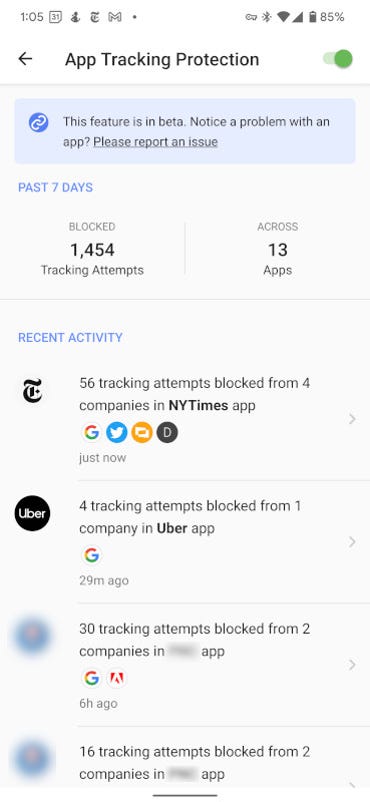
App Tracking Protection has been enabled on my Pixel 6 Pro.
At this point, you can sit back, relax, and enjoy the added protection Duck Duck Go offers. You’ll get notifications every time an app tracker is blocked and you’ll be surprised at how often that happens.
READ MORE HERE
